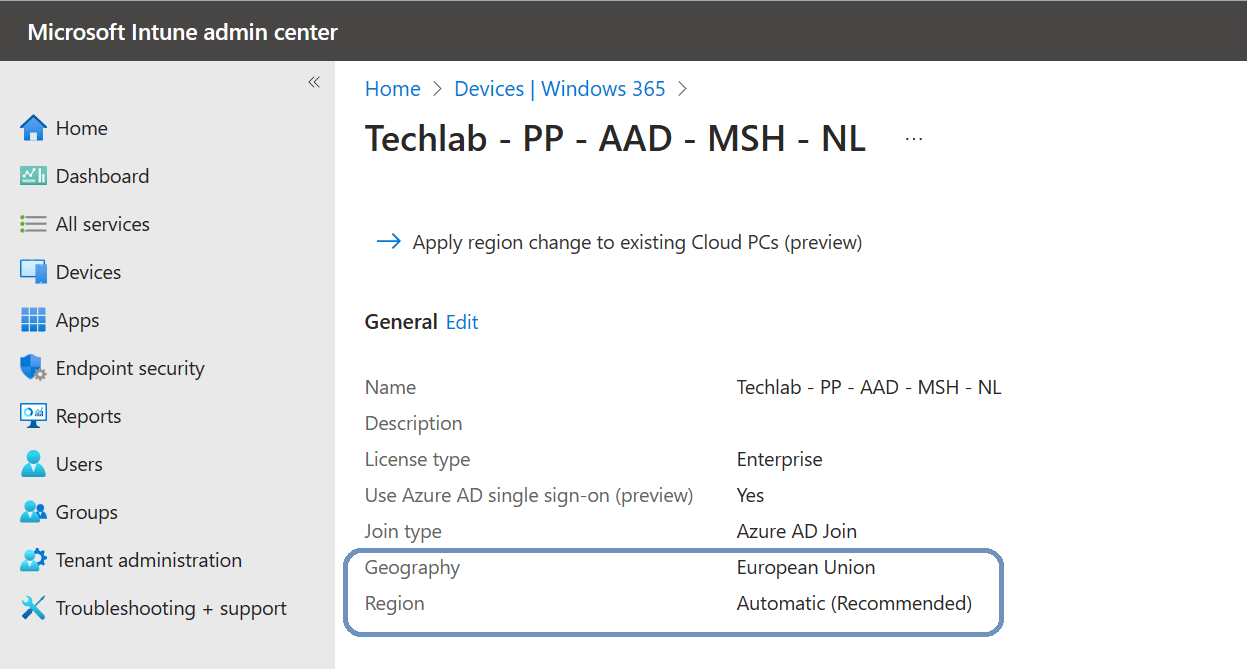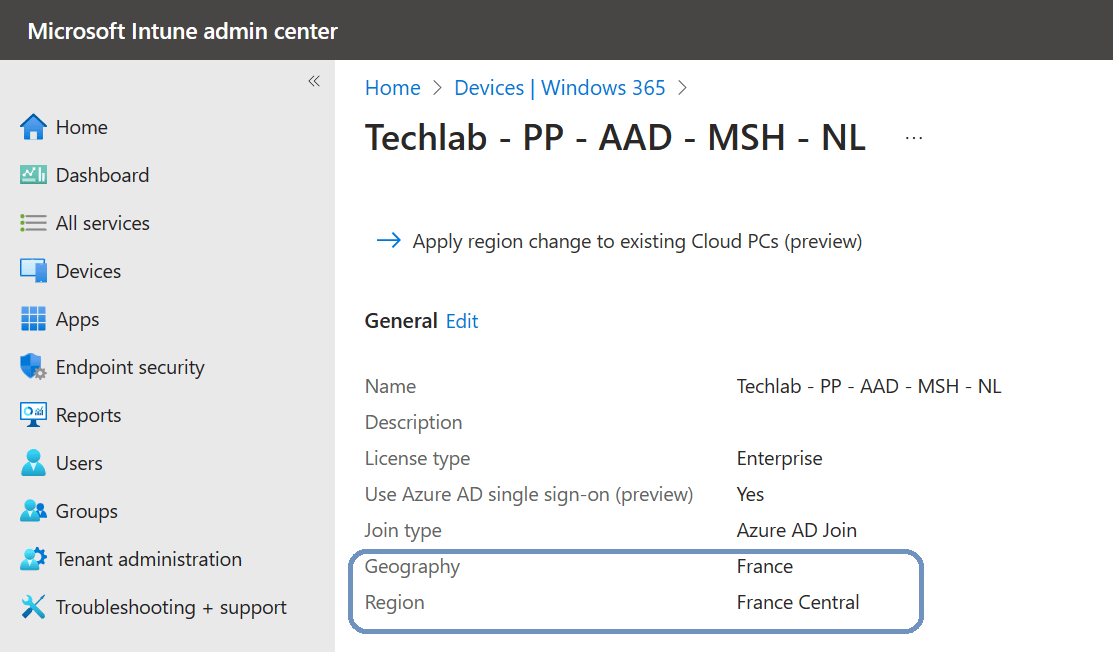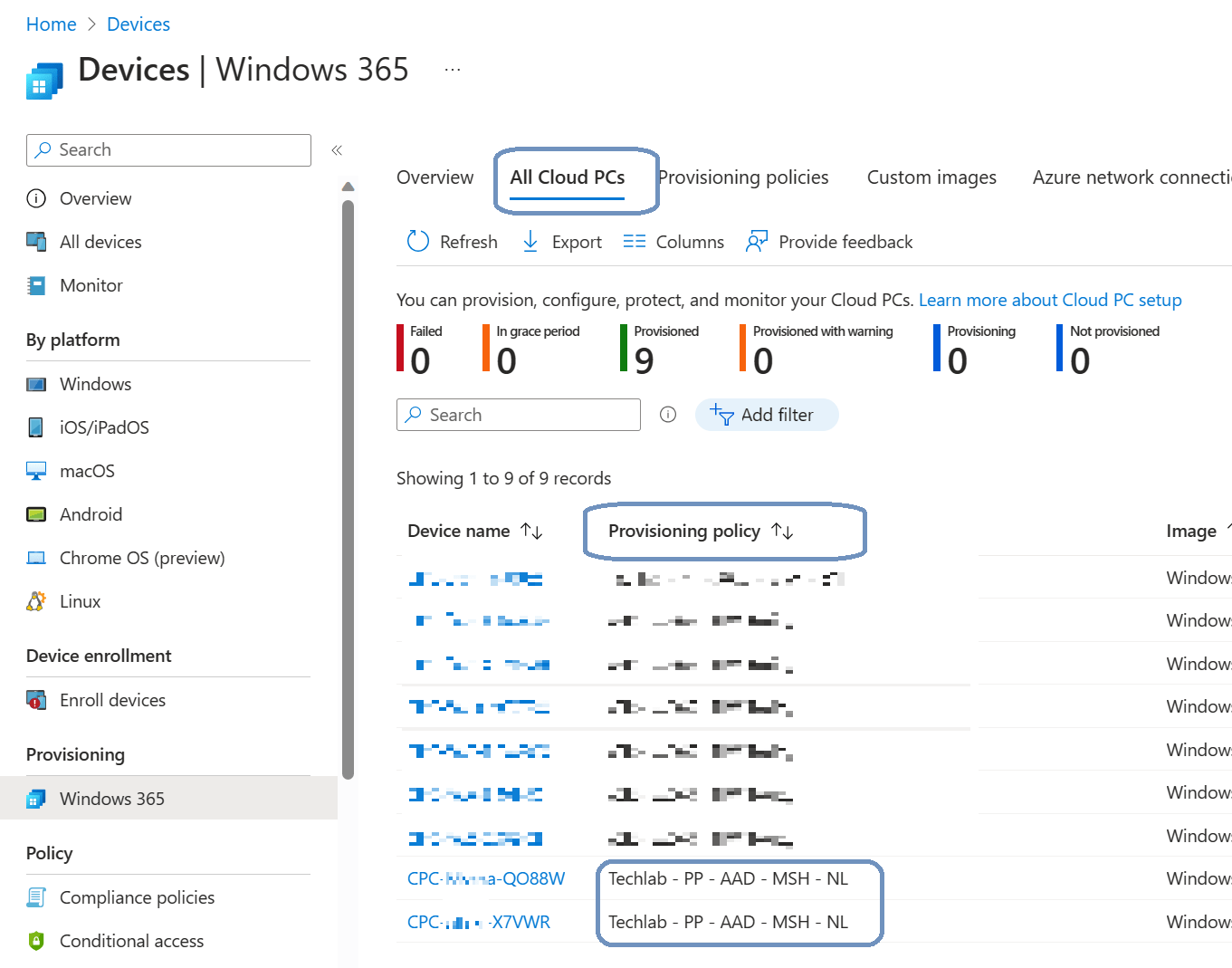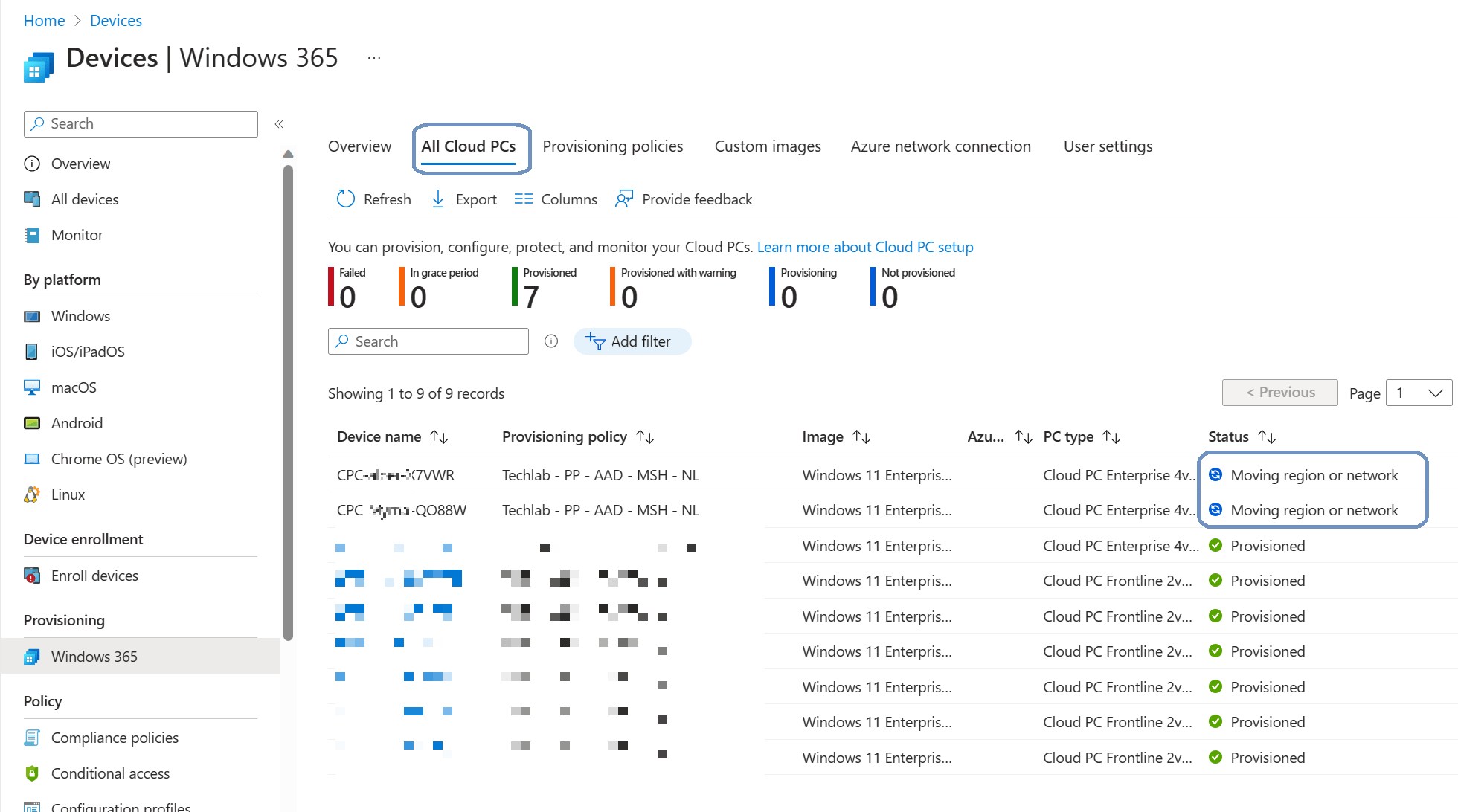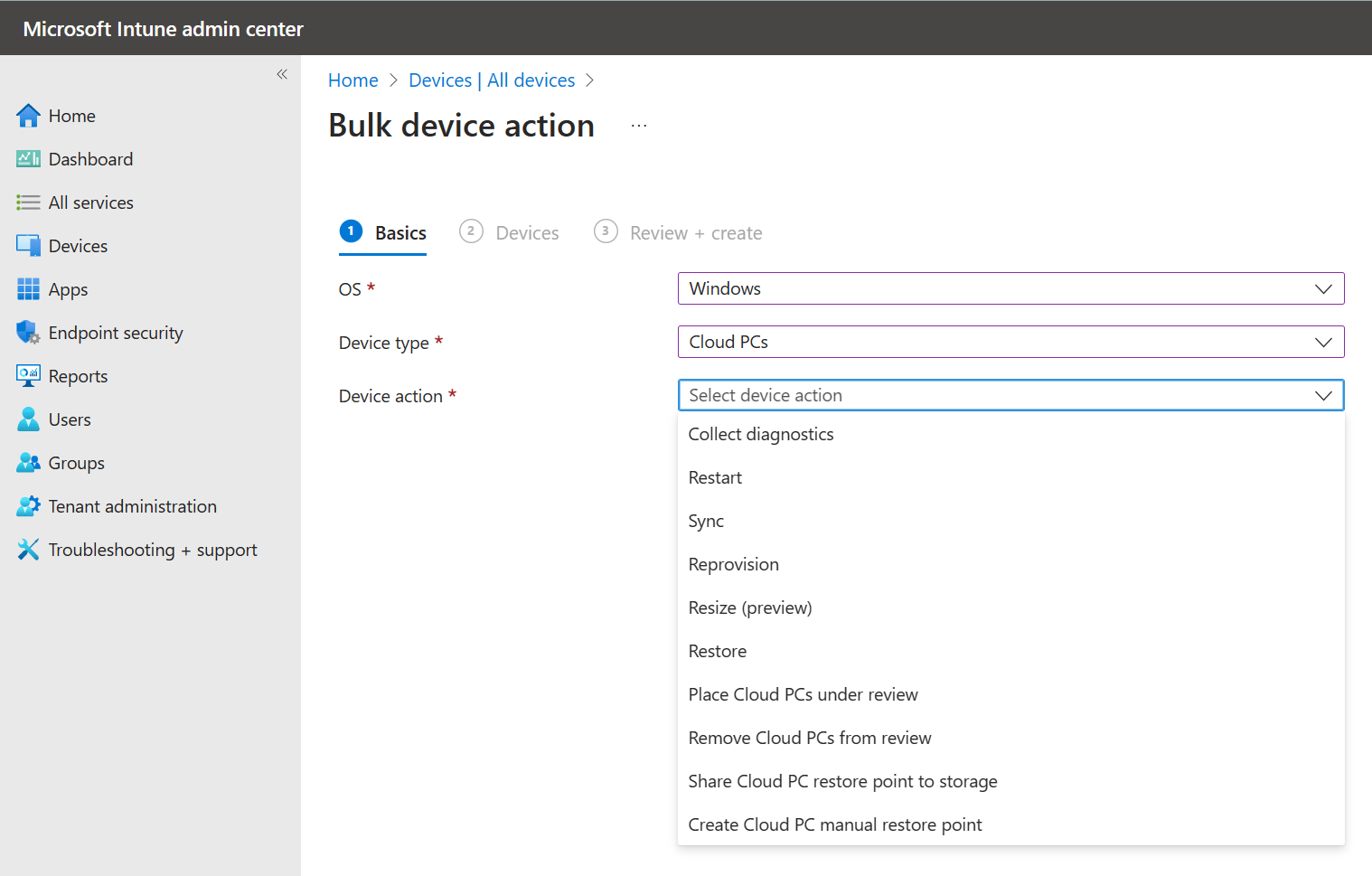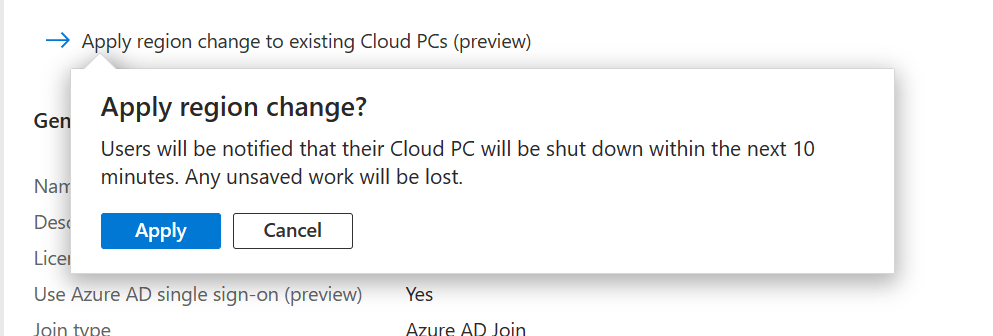
What’s up, everyone!
In this post I’ll checkout the possibility to move a Cloud PC to a different Azure region. This feature has been introduced in service release 2305 and is still in preview. Up untill then it wasn’t possible to move a Cloud PC to a different region. Instead we had to reprovision the Cloud PC in a different region which works but is still a destructive process. This process also works for moving to a different Azure Network Connection.
Let’s check it out!
Prerequisites and things to know
- You’ll need a Windows 365 Cloud PC in your tenant if you want to test this feature out for yourself.
- This feature is currently in preview.
- You can move up to 100 Cloud PC’s at the same time during the preview period.
- Make sure to notify your users because the Cloud PC will be shutdown during the move operation.
- The move process can take some time because each Cloud PC in the move process will be backed up.
What happens when a Cloud PC is moved?
The move process is pretty well documented by Microsoft. Once a Cloud PC is moved, the following will happen;
- A backup will be created of the Cloud PC that is being moved. Users will be able to work on the Cloud PC while this backup is created.
- Users will get a notification once the backup is complete and the Cloud PC will shutdown.
- The Cloud PC will be moved to the new Azure region. This step can take a couple of hours. Admins can see that the move has completed once the status changes back to provisioned on the All Cloud PCs overview.
- Users can login to their Cloud PC.
Move a Cloud PC to a different Azure region
Go to the Microsoft Intune admin center, Devices, Provisioning, Windows 365, Provisioning Policies. Select the provisioning policy where you want to change the region.
The current geography is set to European Union and the region is set to Automatic. Let’s change that to something else like France.
So what happens now?
We have changed the Azure region for this provisioning policy. Newly provisioned Cloud PC’s will be provisioned in the new Azure region but the existing Cloud PC’s will still remain in the old Azure region. If you want to move the Cloud PC’s, you have to click on the Apply region change to existing Cloud PCs (preview) link.
But first let’s check which Cloud PC’s have been provisioned using this provisioning policy. Go to the All Cloud PC’s tab and filter on the Provisioning Policy. I have two Cloud PC’s that are ready to be moved:
I have two Cloud PC’s that are provisioned by this updated policy. Let’s start the move! Head back to the Provisioning Policies tab and edit the provisioning policy. Click the Apply region change to existing Cloud PCs (preview) button.
Confirm that you want to go ahead with the move to start the process.
Admins can monitor the status of the move from the All Cloud PCs tab. The status is set to Moving region or network. Once the move completes, the status should change to Provisioned.
Give the service some time to process the move…
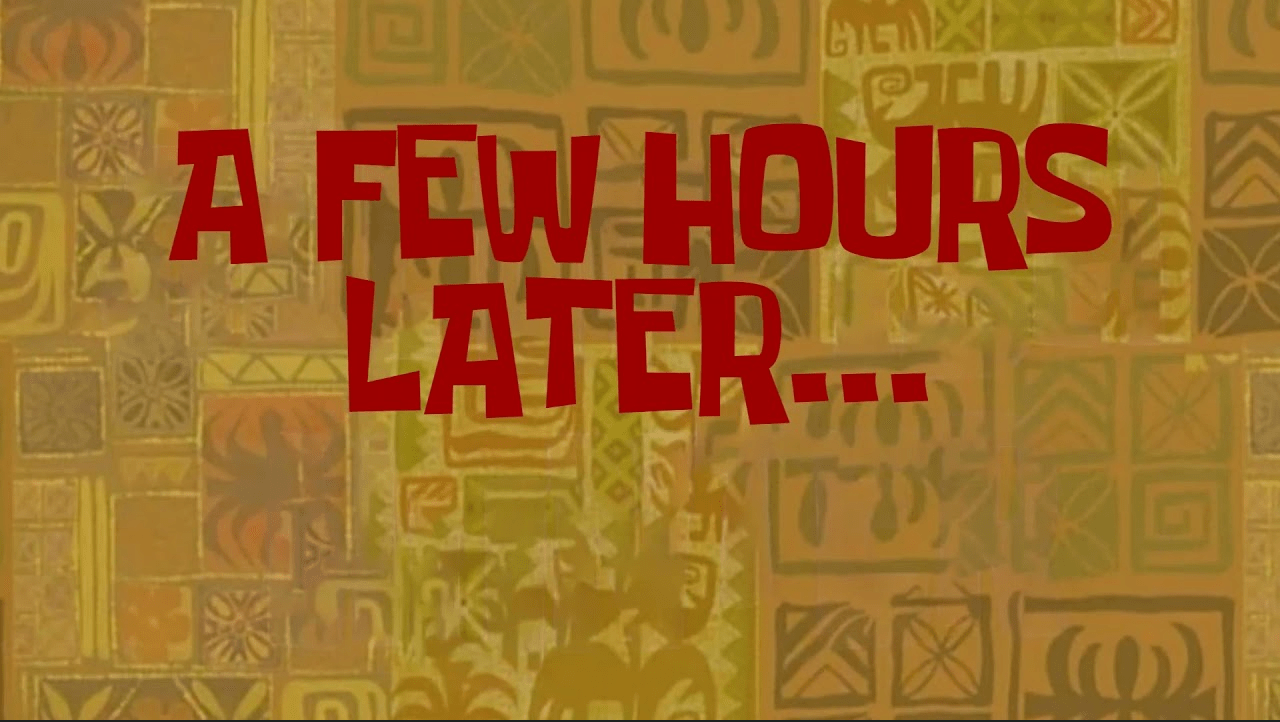
If everything goes according to plan you’ll see the status change to Provisioned which means that the users can sign-in to their Cloud PC again.
Tips and tricks
Is there a way to check in which region the Cloud PC lives?
Other than checking the provisioning policy and matching the Cloud PC’s, you cannot. I couldn’t find the region in the Microsoft Intune admin center or via Microsoft Graph. If you know of a way, please let me know in the comments!
Can you move a single Cloud PC?
Moving a Cloud PC is configured at the provisioning policy level. So if it’s scoped to just a single Cloud PC then yes. But other than that, you cannot. If you reassign the user to another provisioning policy, the Cloud PC will enter the grace period. In this case you would need to forcefully end the grace period so the a new Cloud PC would be provisioned. Again, this would be a destructive action. Reassigning a different provisioning policy to the user will not change the status from grace period to provisioned.
Can you use a device action or a bulk device action to move a Cloud PC?
No, there is no action at a device level to move the Cloud PC:
No, there is no bulk device action available to move Cloud PCs:
Why would you want to move your Cloud PC?
There could be a number of reasons why you would want to move existing Cloud PC’s. One reason might be that that you’ve provisioned Cloud PC’s in the nearest Azure region in the past but nowadays Cloud PC’s became available in an Azure region that is closer to you.
Another reason could be that your company employs remote developers. They could start out for a time in your country and move back to their own country. In this scenario you could use a new provisioning policy to group the developers together and move the Cloud PC’s in a later stage.
Resources
I used the following resources for this post:
Move a Cloud PC (preview) | Microsoft Learn
Move Cloud PC’s to a new Azure Region by Sune Thomsen