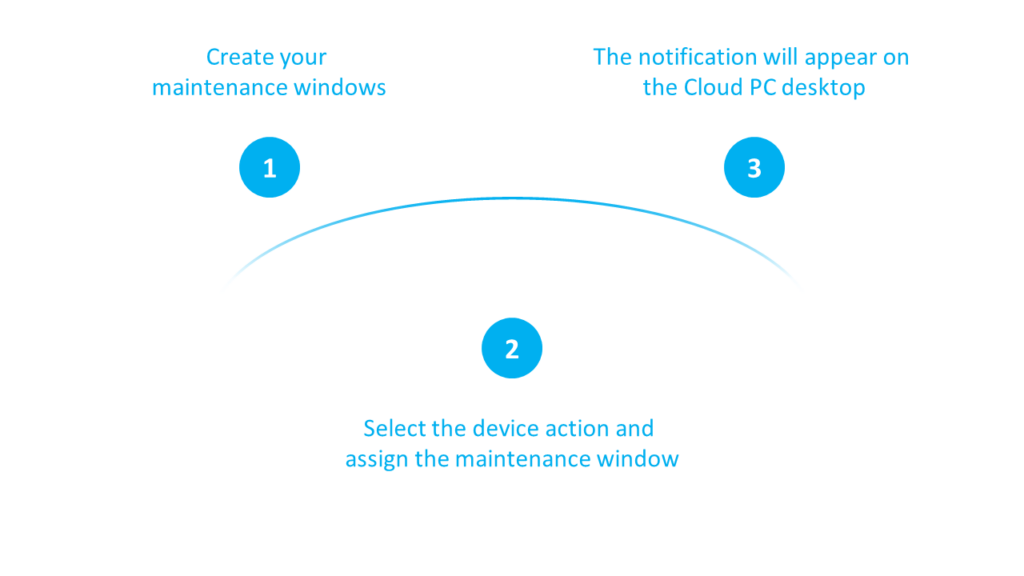
What’s up, everyone!
In this weeks post I will check out a new feature called Cloud PC maintenance windows. This feature is currently in public preview and I thought it was a good idea to find out what it can do for us. Enjoy!
Requirements
There are no special requirements to use Cloud PC maintenance windows. Make sure to have two different Windows 365 Enterprise license types available as maintenance windows currently only support the Resize device action.
What are maintenance windows?
Let’s start with explaining what maintenance windows are. Until now admins are able to run device actions on Cloud PCs to manage certain aspects, like resizing a Cloud PC. This device action will start immediately once you finish the wizard which is great if that is your intention or if you need to solve an issue immediately. But what if you can schedule a device action to run at a later time? Like resizing Cloud PCs for an entire department outside of business hours?
So how does this work?
There are only two steps for you as an admin:
- Create the maintenance window(s).
- Create the device action and link the maintenance window.
Once everything is configured, the user will get a notification in their Cloud PC if the maintenance window becomes active.
Create a maintenance window
From the Microsoft Intune admin center, go to Tenant administration, Cloud PC maintenance windows (Preview), select + Create.
Specify a name and description for the maintenance window and continue to the next step.
In the Configuration step we can define the start and end time for:
- Weekdays
- Weekends
And we have the option to specify when users will receive the notification. The intervals are:
- 15 minutes
- 30 minutes
- 1 hour
- 2 hours
- 5 hours
- 8 hours
- 12 hours
- 24 hours
Assign the maintenance window to a group of Cloud PCs.
Take a minute to review your awesome work in the Review + create step and finish up by selecting the Create button. I ended up with something like this:
Now you can find the maintenance window in the overview. Keep in mind, it’s not doing anything at the moment even though it is assigned.
We still need to create the device action to Resize the Cloud PCs.
Resize Cloud PCs using bulk device actions
From the Microsoft Intune admin center, select Devices, Windows Devices, Bulk device actions.
Select the following:
- OS: Windows
- Device type: Cloud PCs
- Device action: Resize
You’ll see some extra settings once you selected Resize:
- Select the source size
- Select the target size
- Make sure to select the Use Cloud PC maintenance windows checkbox.
Finish up by adding a group in the Devices page and create the bulk device action.
Resources
I used the following resources for this post:

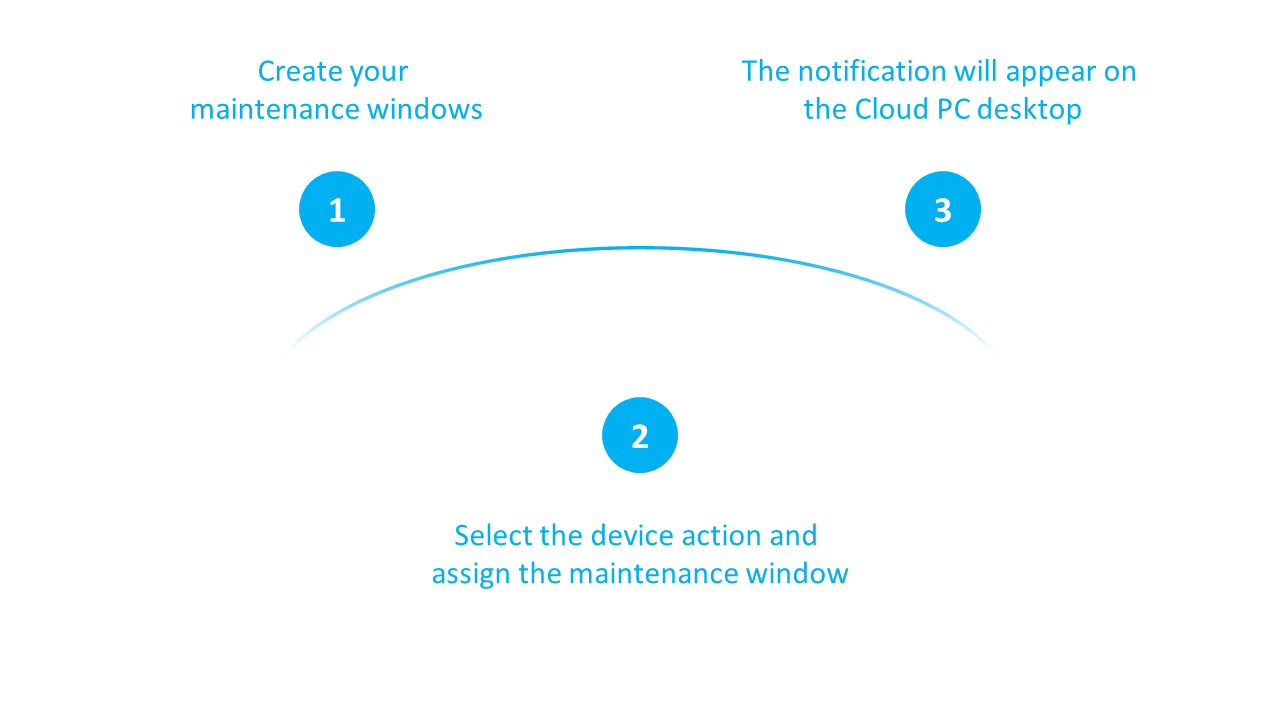
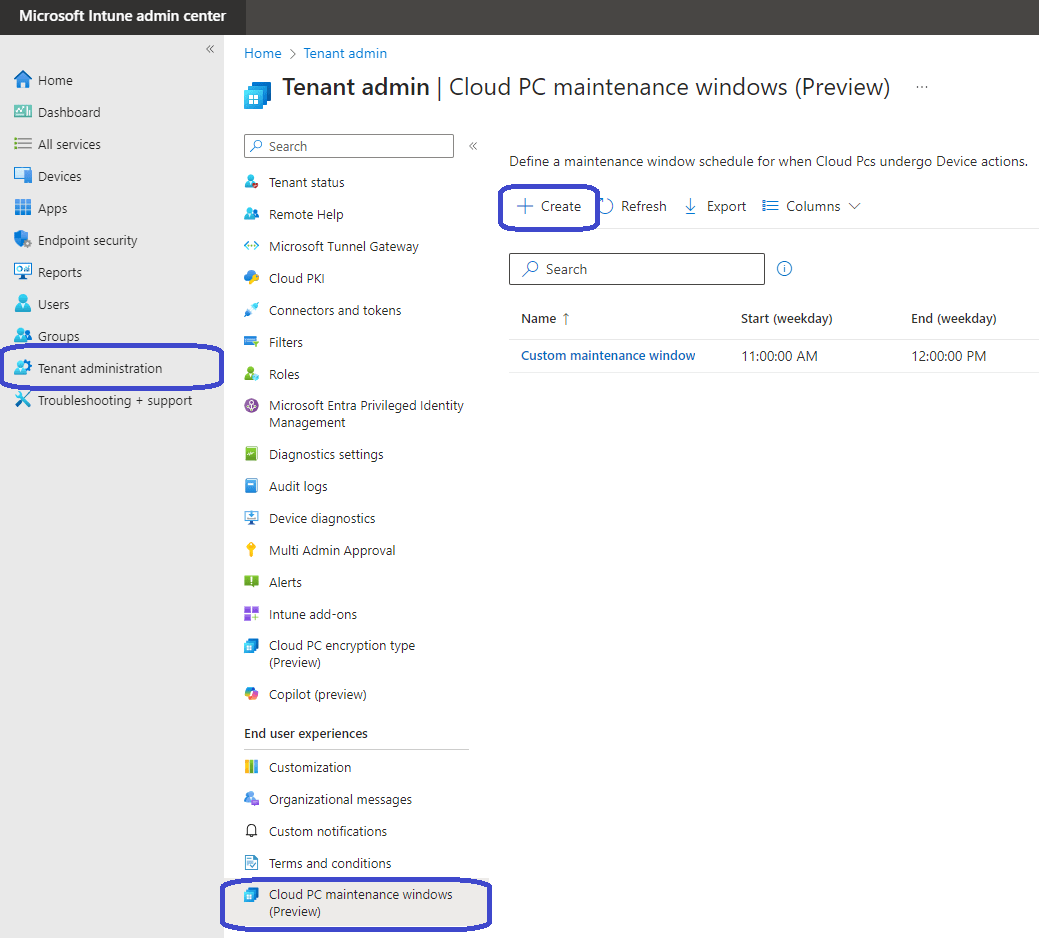
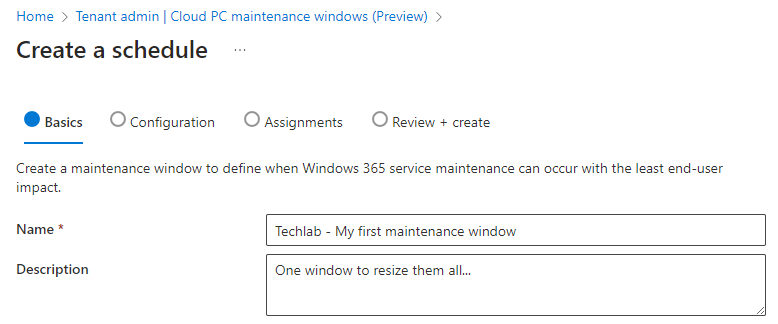
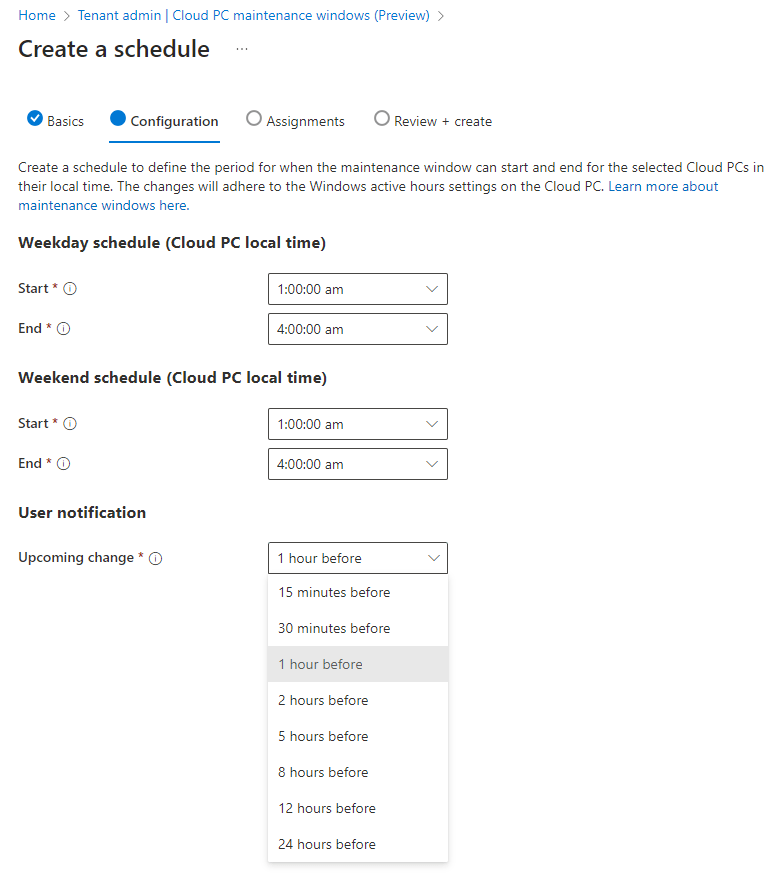
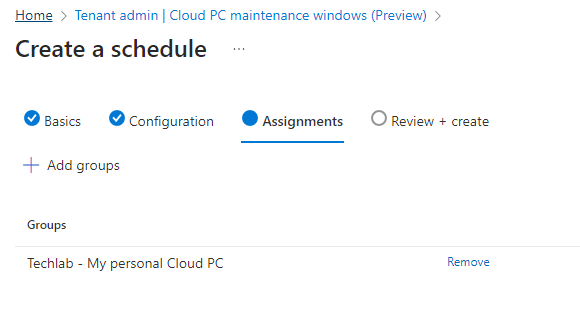
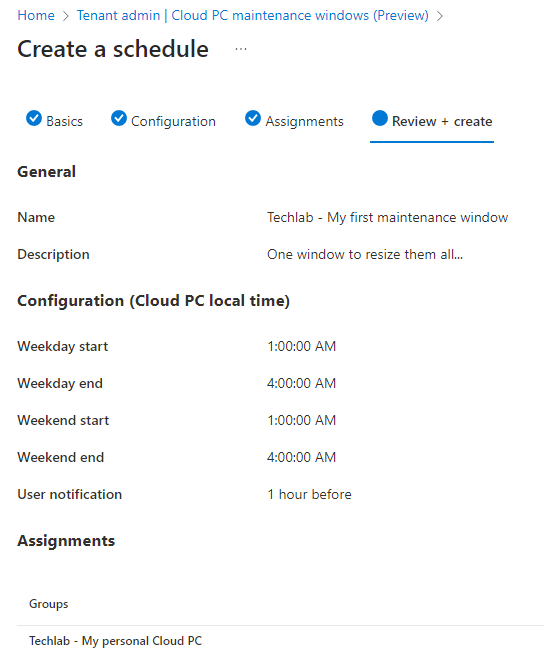
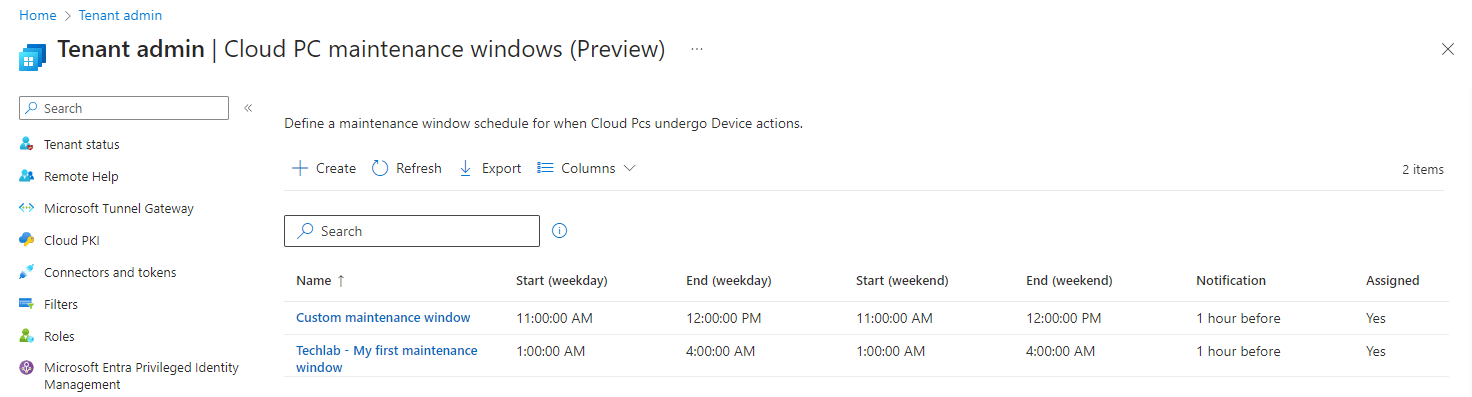
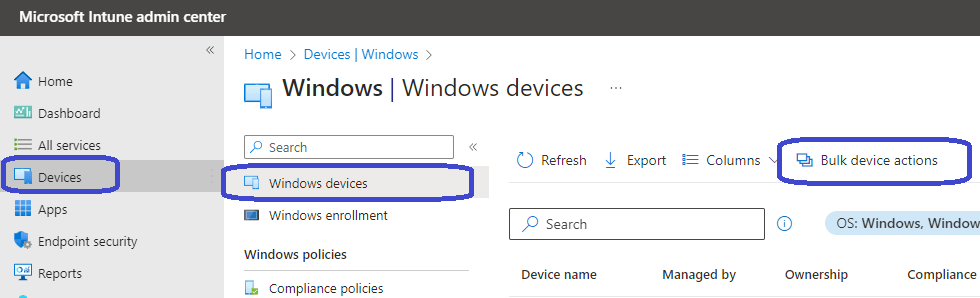
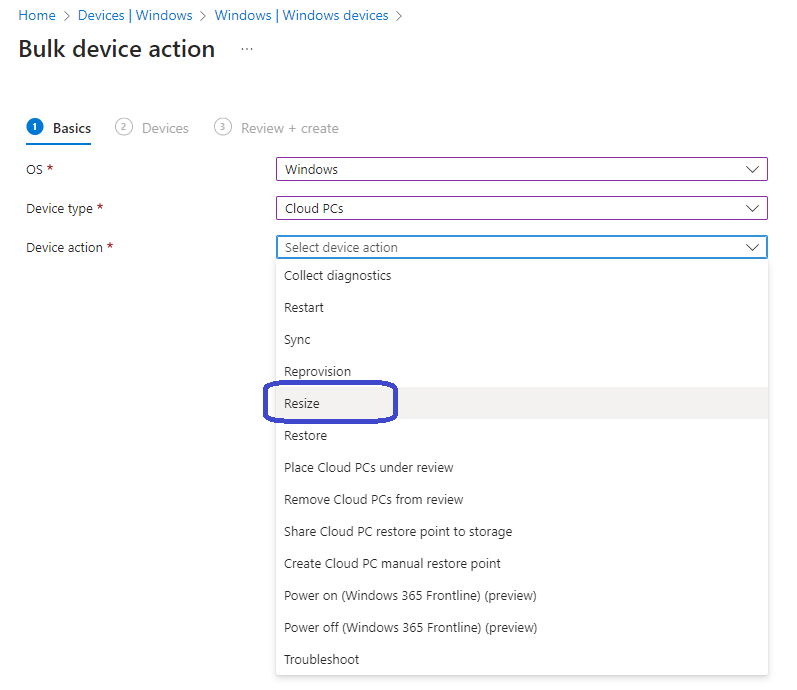



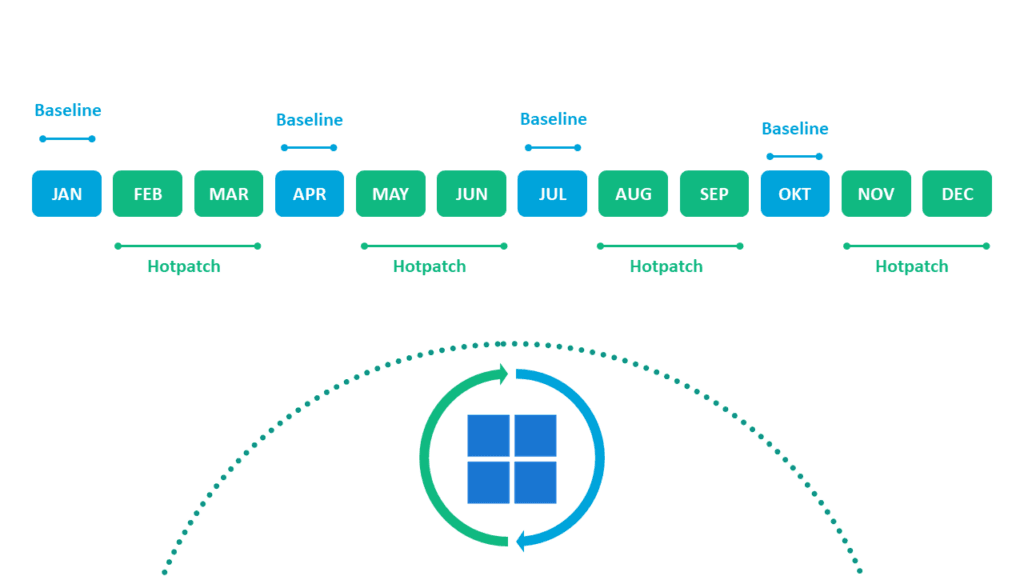
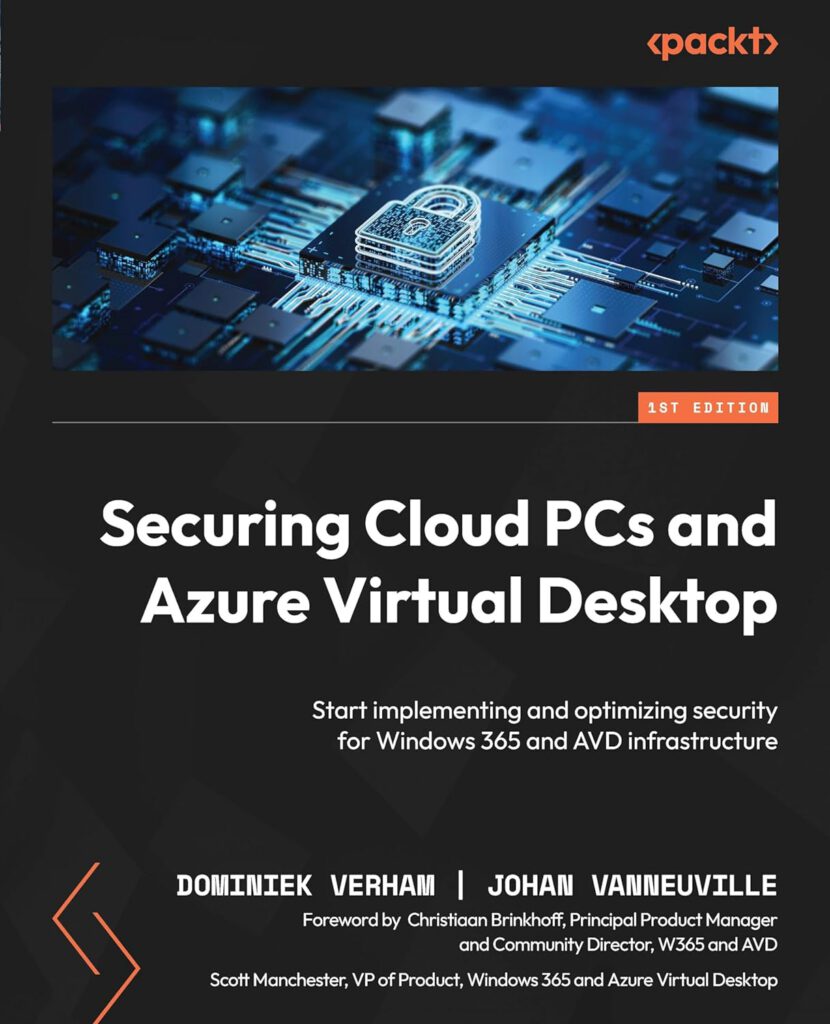






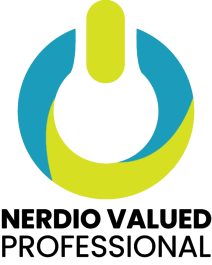

One Comment