
What’s up, everyone!
Did you know that using the Cloud PC just became more easy? Microsoft just announced a couple of early Christmas gifts and one of them is that we can now enable SSO for logging into the Cloud PC. The feature is still in public preview but it works great in my experience. Let’s take a look how to enable it, the requirements and how to test it.
Wait… but what about SSO for AVD? Microsoft has got you covered! Check out this Microsoft link for more on SSO for AVD.
Requirements
You should know that running Cloud PC’s need to be reprovisioned before you can get SSO to work.
The demos are performed on endpoints that are already enrolled into intune.
SSO works for the webclient, the Remote Desktop application (AVD) and the Windows 365 App.
How To Enable SSO
You can enable SSO for your Cloud PC at the Provisioning Policy level. Just login to Intune and click the Provisioning Policy that you want to edit. Check the ‘Use single sign-on (preview)‘ box at the bottom of the screen. Save the change.

Make sure to reprovision your existing Cloud PC’s.
Testing on Windows 11
Windows 365 App
The Windows 365 App is in public preview and only available on Windows 11. Once installed you should be automatically logged into the Windows 365 App if your endpoint is enrolled into Intune.
Once logged in, you’ll see the Cloud PC’s that are assigned to your account. The login experience for the Windows 365 App looks like this;
Remote Desktop application
Here’s the login experience using the Remote Desktop application:
The Webclient
Let’s take a look at the login experience using the webclient:
Testing on W10
The Windows 365 App is not available for Windows 10. So here are the demos for the Remote Desktop application and the webclient.
Remote Desktop application
The Webclient
Resources
I used the following resources for this blog:
Provision Azure Active Directory Join Cloud PCs with single sign-on
Announcing public preview of SSO and passwordless authentication for Azure Virtual Desktop









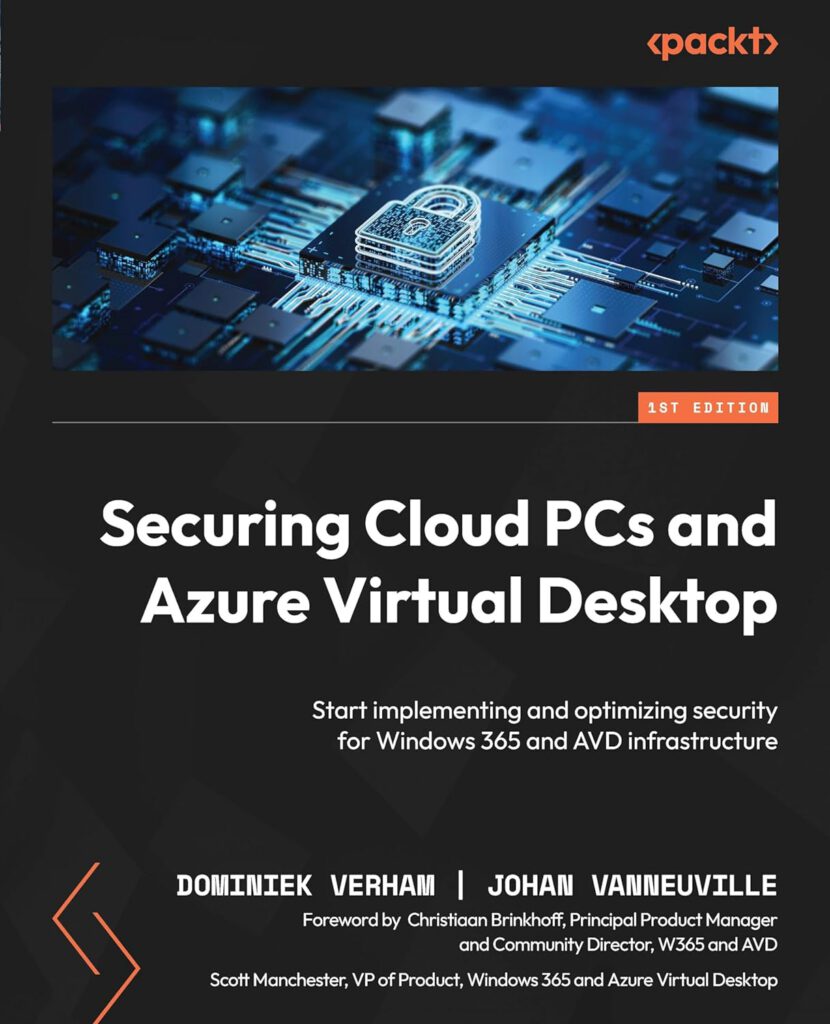






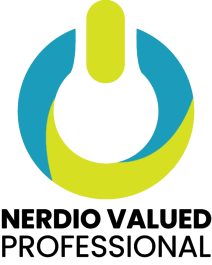

2 Comments