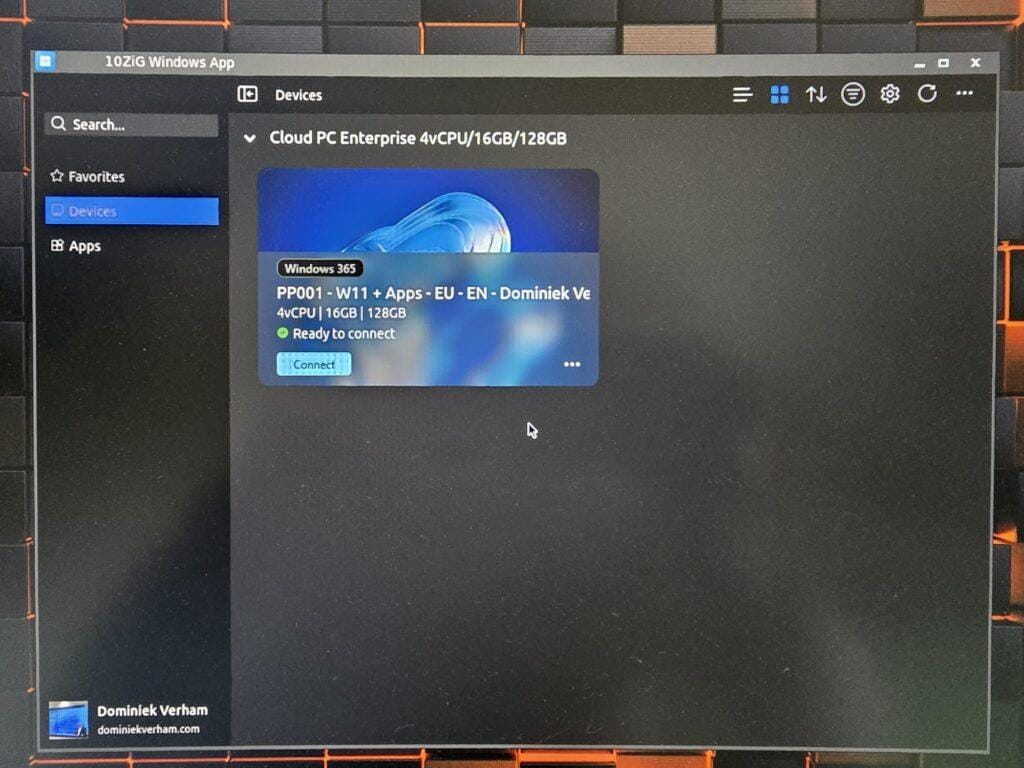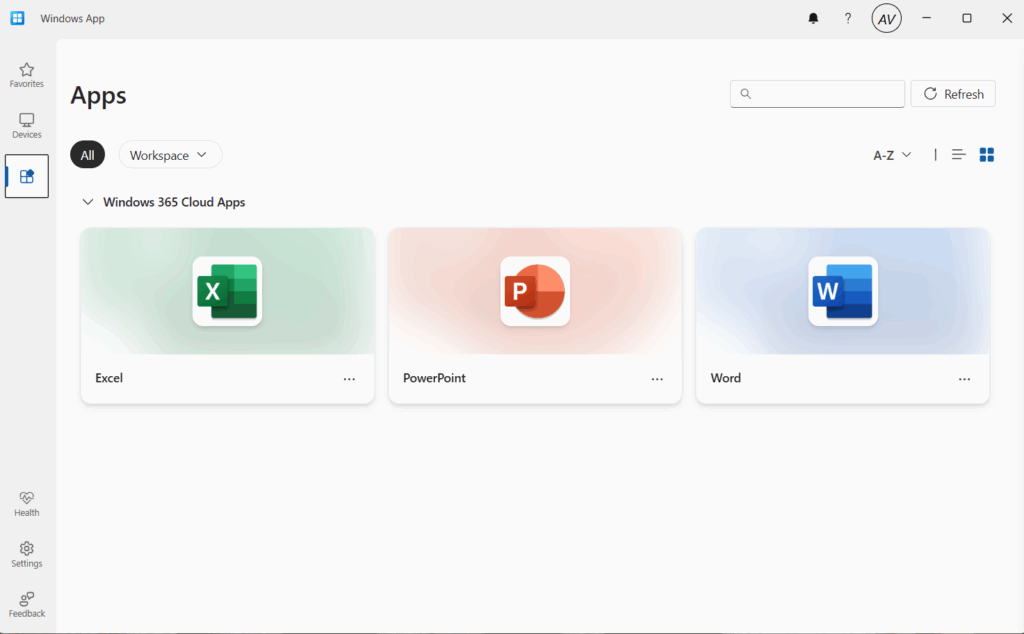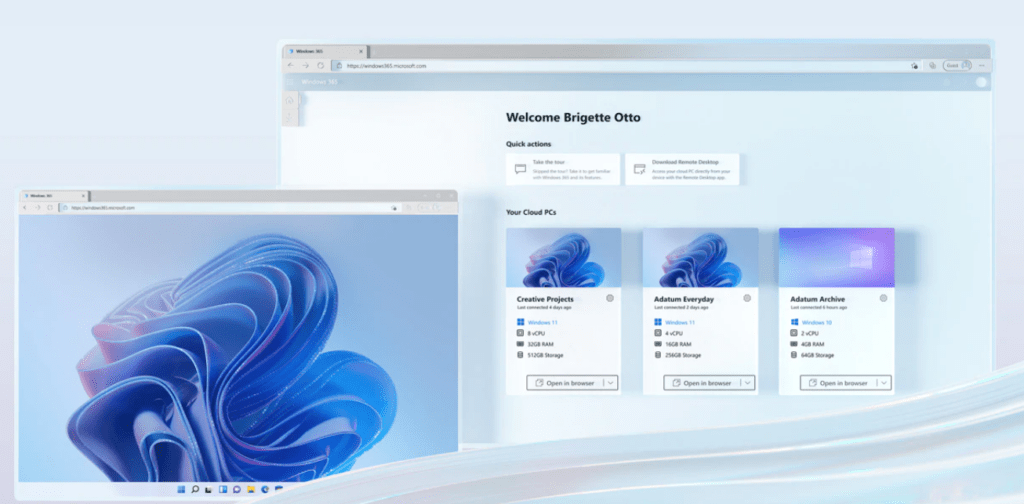
What’s up, everyone!
This post is part of a series about Windows 365! (Also known as CloudPC) In this series I will explore this awesome technology. If you are curious what Windows 365 can do for you and your organization, this series might be for you!
Series – Windows 365 with Nerdio Manager
- Part 1: An Introduction To Windows 365
- Part 2: Windows 365 Business vs Enterprise
- Part 3: Configure Windows 365 Business
- Part 4: Configure Windows 365 Enterprise
- Part 5: How To Migrate From Citrix Or VMware To Windows 365
- Part 6: Use Universal Print on Windows 365
- Part 7: Monitor And Improve Performance For Windows 365 Cloud PCs
- Part 8: Use Windows Autopatch To Keep Your Cloud PCs Up-To-Date
If you are following Microsoft in the modern desktop world, you probably have seen the term Windows 365. It’s an awesome way to provide a next-gen endpoint experience to customers and end users. But hey, another one? Why should we care and how does it stack up to existing Microsoft solutions?
There’s already a lot to talk about in the relative short existance of Windows 365, so I thought it was a good time to start a series about Microsoft’s cloud PC.
And the first question that comes to mind is….
What is Windows 365?
I think the easiest way to describe Windows 365 is the way Microsoft already named it; a cloud PC. It provides the ability to spin up a Windows 10 or 11 virtual machine for your users to work on. At first I was a bit sceptical about it since we already have modern managed physical devices and Azure Virtual Desktop. But the more I read up on Windows 365, the more I realized it fills a gap I didn’t know existed between Microsoft 365 and Azure Virtual Desktop.
So how does the cloud PC stack up against M365 and AVD?
Chances are you are already using Microsoft 365. So your identities are in Azure Active Directory (or synced to), your endpoints already (hybrid) joined to Azure AD and MEM. Since MEM is an MDM en MAM provider, it allows us to use modern management of the devices. In most cases known folders are moved to the users Onedrive and many Microsoft applications synchronize settings, for instance Microsoft Edge. It also allows SSO for users to log on to Microsoft portals and apps that use Azure AD for authentication. Chances are users have to use the Microsoft Authenticator to pass MFA to be able to logon to (web) apps when working from their office or other locations.
While this is a great way to work, it still has some drawbacks. For instance if a device gets stolen or breaks down. In this case the user will have to raise a ticket and get a new computer. Sometimes companies might not have any spares to hand out which in turn can cause for some more downtime. From a security perspective, the device will still have company data on it. Users can synchronize their Onedrive locally, chances are they can synchronize their favorite teams folder or Sharepoint Online site data as well. Outlook will have an offline cache with a part of the users mailbox content etc. Ofcourse there’s Bitlocker to the rescue here, but still, users have company data on the device.
If we are looking at Azure Virtual Desktop, we see an amazing solution for a virtualized environment. It provides us with the capability to host pooled or personal desktops or even an Remote Desktop environment for RemoteApps. Since it’s a platform-as-a-service solution, it has the most possibilities without a doubt. But it comes with a price. To have a great AVD platform, you’ll need to have employees with the right technical skills to setup and maintain the environment. It might also have higher costs. Remember if it runs, you’re paying for it.
So let’s think about these solutions a bit. It almost feels like something is missing, right? How awesome would it be to be able to work from anywhere, securely, almost device independent, easy to setup and give the users a personalized experience? You guessed it, that’s where Windows 365 comes in! It addresses most of the issues previously mentioned. It is really fast and easy to setup, especially Windows 365 Business. It requires almost no specialized knowledge as Microsoft performs a lot of the technical steps for you. The solution is very secure as it follows the zero-trust principle. We’re able to configure the environment so that no business data is accessible outside of the cloud PC.
Let’s say the physical device of the user breaks down. We could simply hand out a replacement. If we don’t have any, the user could also use their own system. Since the local system is only a stepping stone to get access to the cloud pc, the user will not lose any settings or data and will be able to resume working very quickly.
Using a cloud PC also has more advantages. Let’s say the hardware is a performance bottleneck. This limits our options for a physical device. For a cloud PC we can simply assign a license with higher specifications, reboot the cloud PC and the end user can resume working like nothing ever happened. All settings and data will be retained. Well, all settings?
One thing we didn’t talk about is the possibility to create snapshots of the cloud PC. They can effectively be used as a short term backup. So the cloud PC will not boot after something happened, just restore the cloud PC to a previous state where it still worked. At the moment, this data will be lost when the cloud PC reboots after upgrading the virtual hardware. Microsoft has a popup in MEM reminding us that this behavior will occur.
There are more advantages of using a cloud PC, but I will come back to this in another post. The good thing is that Windows 365 is here, and I really think it’s here to stay!
Is the cloud PC the right choice for everyone?
This might not be the right way question. Try to look at the cloud PC as a new type of endpoint with it own advantages. There’s nothing wrong with combining Microsoft 365 with physical devices, cloud PC’s or even an Azure Virtual Desktop environment. It simply depends on the needs of your customer or business case.
Share this:
- Click to share on LinkedIn (Opens in new window) LinkedIn
- Click to share on X (Opens in new window) X
- Click to share on Facebook (Opens in new window) Facebook
- Click to share on WhatsApp (Opens in new window) WhatsApp
- Click to share on Telegram (Opens in new window) Telegram
- Click to print (Opens in new window) Print