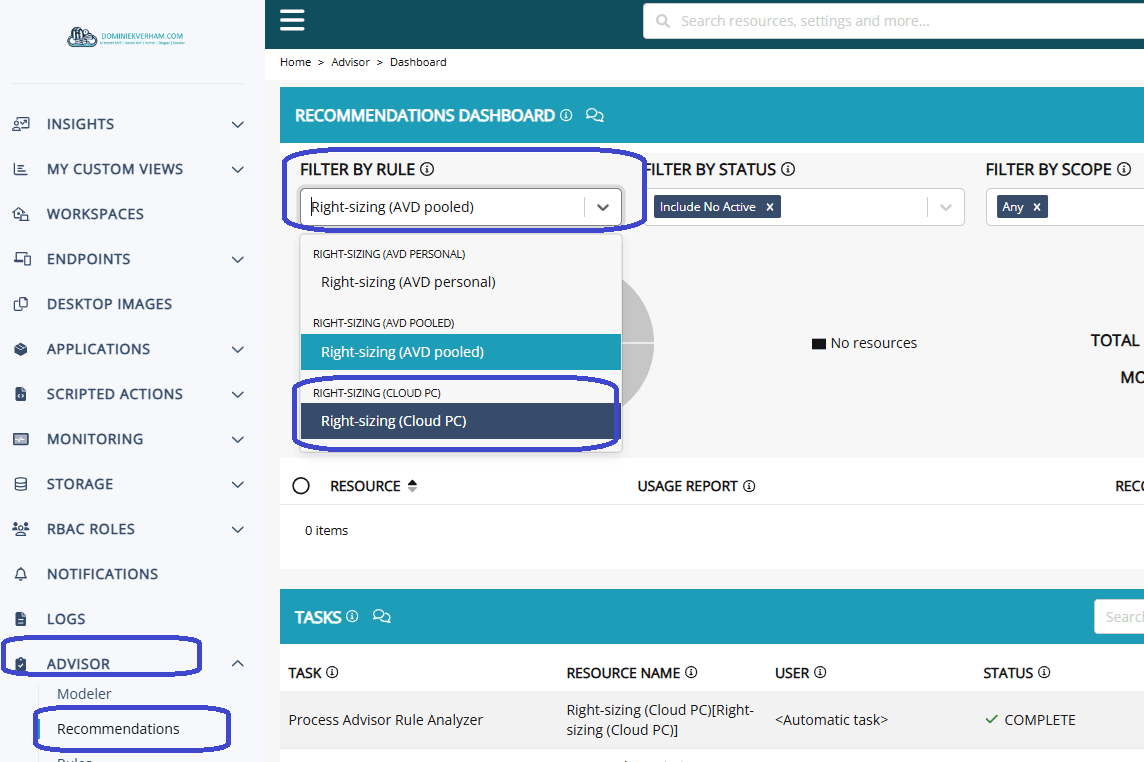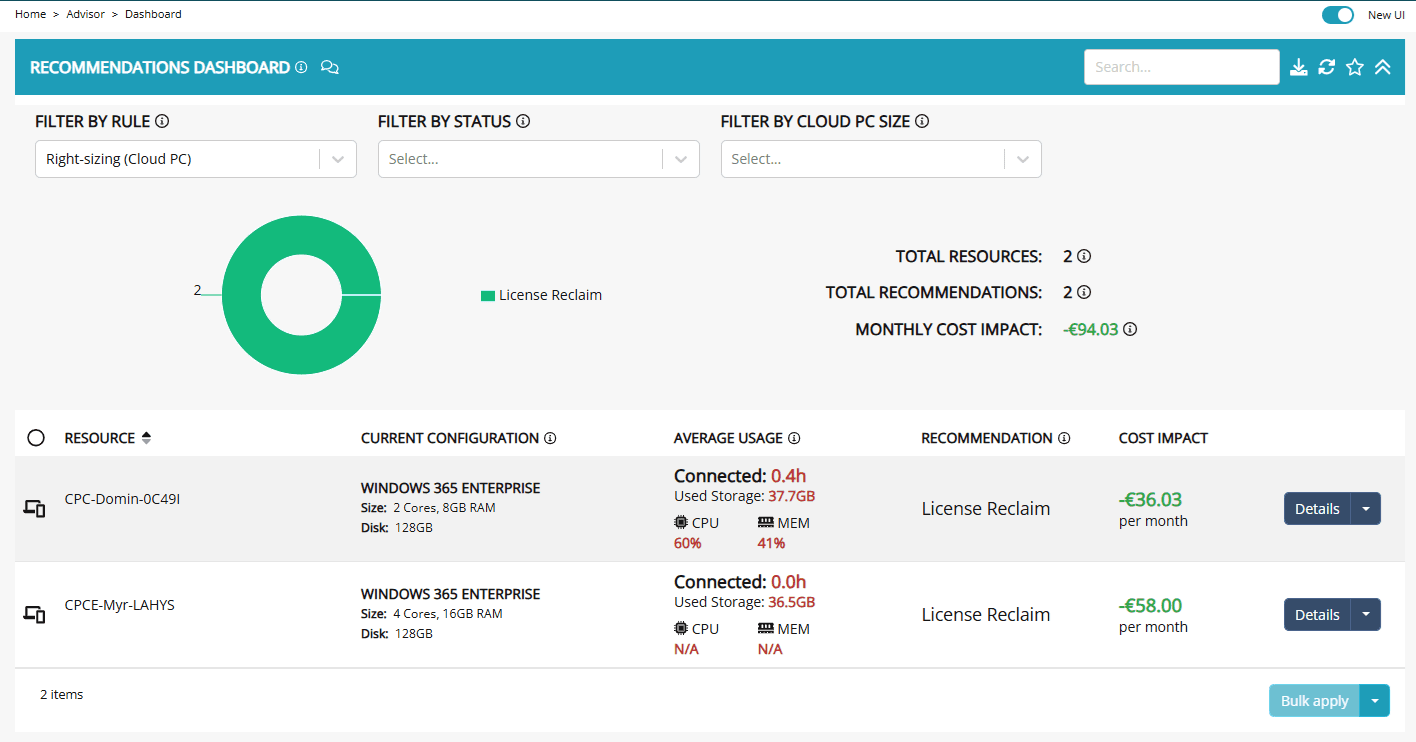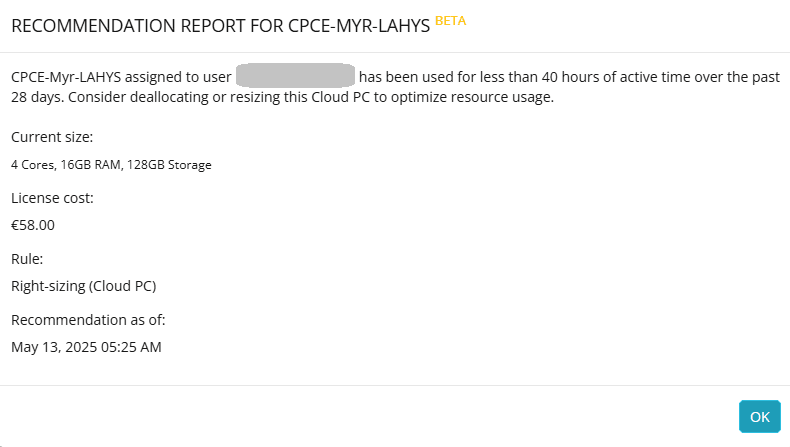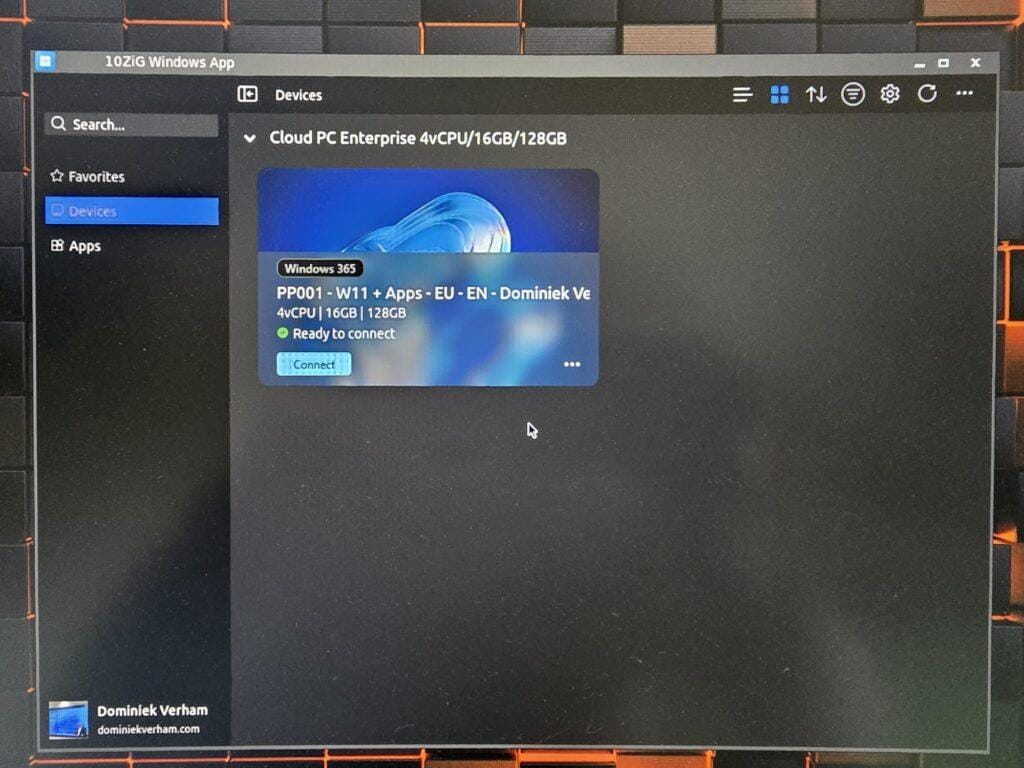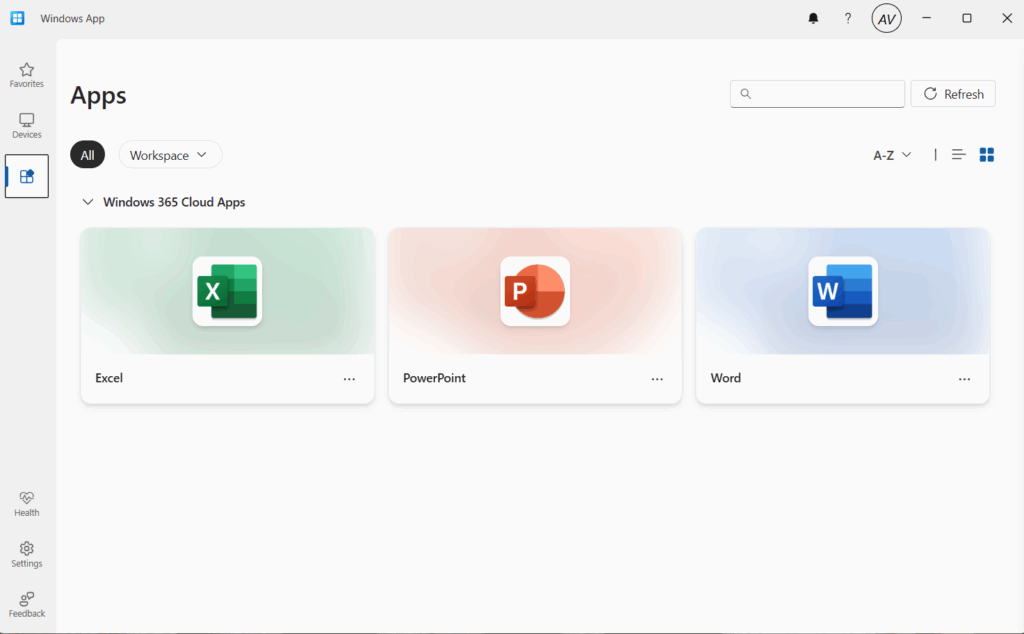What’s up, everyone!
This week I had a lot of fun playing around with Nerdio Manager’s Insights for Windows 365 feature which was introduced in version 7.0 at Nerdiocon! Let’s take a look at the various information that this solution has to offer and see how Nerdio can actually help you with recommendations about Cloud PCs!
Enjoy!
Prerequisites
Here are the prerequisites if you want to follow along:
- Update NME to the latest available version. Make sure to use at least version 7 or better.
- Make sure that you enabled Windows 365 management in NME.
- Make sure to have Cloud PCs available in the tenant. Enterprise, Frontline dedicated and Frontline shared are supported.
- It’s worth mentioning that Nerdio has introduced an updated design for NME. The screenshots in this demo are made using the new UI.
- My environment is a demo environment which does not contain a lot of Cloud PCs, but it will show most of the details in the dashboard.
Introducing Windows 365 Insights
The legends at Nerdio have introduced the Insights feature which provides a lot of details into the details and usage of a specific solution. Currently Nerdio Manager supports the Insights feature for:
- Microsoft Intune
- Windows 365
- Azure Virtual Desktop
In this post I will zoom into the Windows 365 Insights dashboard. Let’s head over to the NME console, the Insights node, Windows 365 to get access to the new dashboard:
The top section serves as a filter. By default it will show data of all present Cloud PCs for the time frame of one week with a 24 hours interval.
Nerdio admins have the option to finetune these filters to get more detailed information for there business need. Think about the performance of a specific Cloud PC during a specific time frame, or perhaps only show data from Frontline shared Cloud PCs over the course of 2 working days.
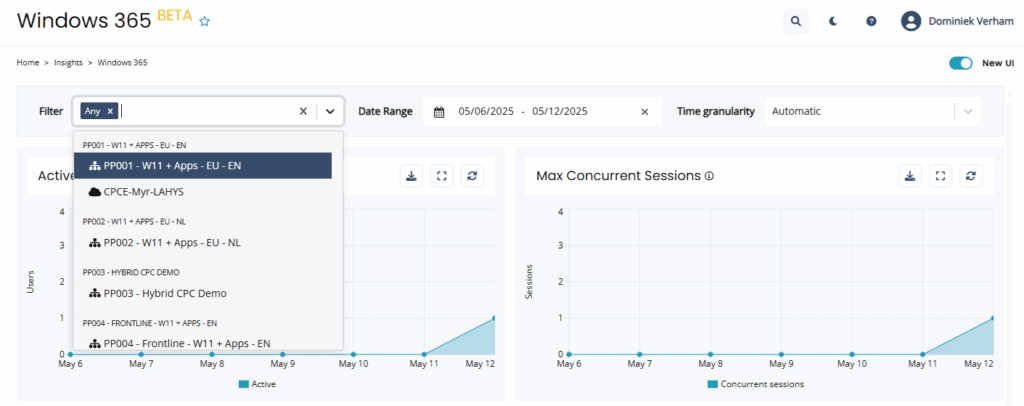
The remaining part of the dashboard gives insights into specific details. Each item shows data along with a chart.
Each item has an export button next to it allowing Nerdio admins to export the data into a CSV file:
So what kind of information do we get from this dashboard?
Usage information
- Active dedicated users which shows the number of recorded sessions of the selected Cloud PCs.
- Max concurrent sessions shows the maximum recorded sessions (active and disconnected) for the selected Cloud PCs.
- Utilization divides the Cloud PCs into four usage groups:
- High: More than 80 hours
- Average: 40-80 hours
- Low: Less than 40 hours
- None: Not used.
- Device without login shows which Cloud PCs have not been used during the time frame.
Performance information
- Device health: displays the number of Cloud PCs which report a warning or error.
- Recommendations: outlines the recommendations for the Cloud PCs:
- Rightsized: Congratulations! You have mastered the skill of user experience and licensing!
- Undersized: you might want to consider assigning a more powerful Cloud PC to this user if he/she experiences issues. Great way to proactively contact your users and find out if there’s a way to improve the user experience!
- Oversized: you might want to consider downsizing the Cloud PC which in turn can save money. Undoubtably this will make financial people in your company happy!
- Underutilized: you might want to zoom in on Cloud PCs with this status. These Cloud PCs did not reach more than 40 hours of usage over a period of 40 days.
- Average login duration: shows the average time it takes for a user to complete the login process.
- Session duration: shows the number of sessions and how long the session existed for the selected Cloud PCs. This is a great metric if you are using Frontline shared Cloud PCs as they are typically used for specialized use cases, an example would be where users need to sign in to quickly perform tasks on a Cloud PC before they continue with their work.
- Average session duration: shows the session duration as an average.
Generic information
- Device type (pie chart): shows how many Enterprise, Frontline dedicated and Frontline shared Cloud PCs are used.
- Device type (line chart): shows the number of connection to each device type.
Network information
- Session protocol (pie chart): outlines the protocols that are used to connect to the Cloud PCs. (TCP or UDP).
- Session protocol (line chart): Shows the number of sessions per protocol (TCP or UDP).
Windows 365 Insights and recommendations
Did you know that Nerdio offers a service called Recommendations? Based on analysis rules you have the option to finetune and right-size your Azure Virtual Desktop environment. The great news is that this feature now also supports Windows 365!
You can find the feature in the Advisor menu item, select Recommendations. Note that it will open with the rule “Right-sizing (AVD pooled)“.
Change the filter to the rule named “Right-sizing (Cloud PC)“.
Click the Details button behind the Cloud PC to get access to the full advice on what to do with a Cloud PC. NME will actually give all the details that you as a Nerdio and Windows 365 admin need to have.
In a real-world scenario this would be a great opportunity to have a chat with the user to find out why the Cloud PC is not used and possible free the license for another user.
Resources
I used the following resources for this post:
Share this:
- Click to share on LinkedIn (Opens in new window) LinkedIn
- Click to share on X (Opens in new window) X
- Click to share on Facebook (Opens in new window) Facebook
- Click to share on WhatsApp (Opens in new window) WhatsApp
- Click to share on Telegram (Opens in new window) Telegram
- Click to print (Opens in new window) Print