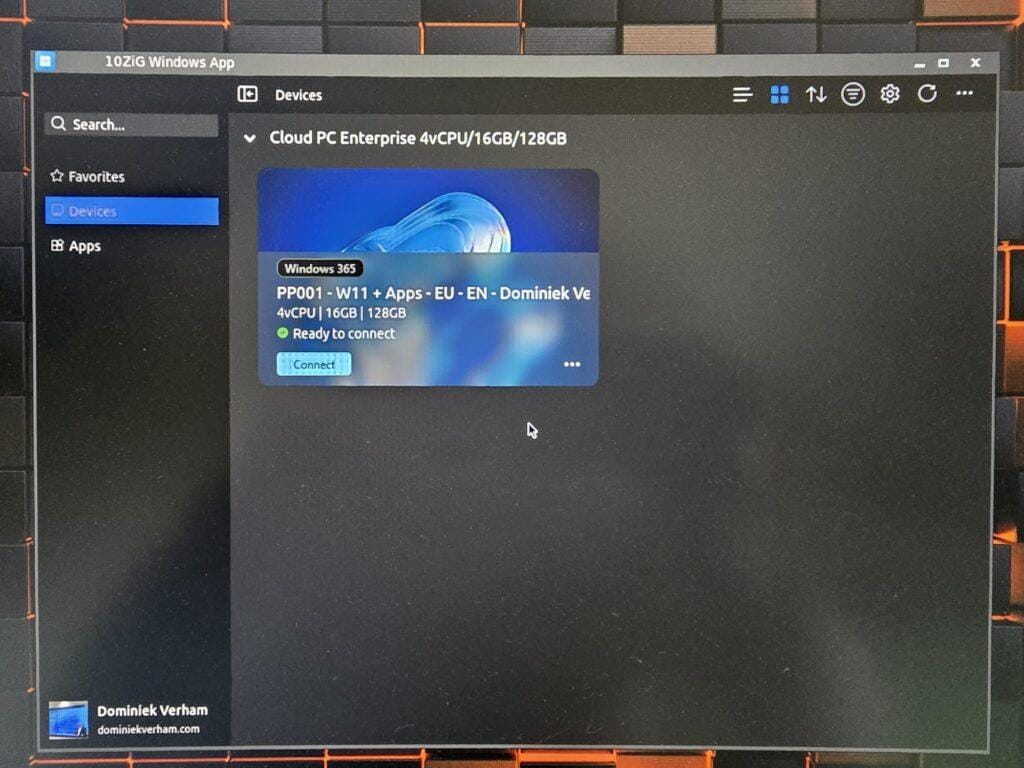What’s up, everyone!
Since we have arrived in the age of AI, it was only a matter of time before I would write a post about Copilots or another AI solution. Microsoft has introduced various Copilots that aim to make our lives as admins and end users more easy. A really cool example is the integration of Copilot in Microsoft Intune that helps IT admins to simplify their work.
Now let’s shift our focus to Nerdio. More and more features find it’s way to Nerdio Manager as the solution evolves over the years. So it makes a lot of sense for Nerdio to create their own Copilot to assist their admins in the field. In this post I will walk you through on how to enable and disable Nerdio Manager Copilot. And let’s find out how good it actually is!
Enjoy!
Requirements
This post assumes you have setup a tenant and Nerdio Manager for Enterprise and update to at least version 6.5.0.
The resource group must live in the same subscription where the application is deployed.
Make sure to register the following resource providers at the subscription level:
- EventHub
- EventGrid
- BotService
- ServiceBus
- AppConfiguration
- Search
Here is a quick recap on how to perform these checks:
Sign into the Azure portal and search for Subscriptions. Select the desired subscription and click on Resource providers under the Settings category.
Select the resource provider and click the Register button in the ribbon. You know the process completes successfully if you get the following status:
Finish up by registering the other resource providers.
Enable Nerdio Manager Copilot
Let’s enable the Copilot in Nerdio Manager now that we have met all the requirements. Sign into your Nerdio Manager environment, go to Settings, Nerdio environment and search for the Nerdio Manager Copilot section. You should see a Deploy option.
The deploy Nerdio manager Copilot window appears. Fill in the required information:
- Select the resource group where you want to store the resources.
- Select the region for the models.
- Check out the Other Resources section if you want more information on the various resources that will be created by this wizard.
The deployment will start if everything checks out. You can monitor the progress in the status bar on the bottom part of the page. You can even get a detailed status of each component if you are interested. This deployment will take a bit of time, so it’s a great time to admire your awesome work over a coffee.
The magic begins when the status changes to complete. Refresh your screen and locate the Copilot button in the menu bar on top bar of your window:
Using Nerdio Manager Copilot
All we need to do is to click on the Copilot button. A new window will appear on the righthand side of the screen. Just type in help and get an overview of that Copilot can do:
As a first example, let’s try and find more information on how to configure FSlogix profiles for shared host pools:
Copilot responds after a short period with the following information:
- The answer
- Citations
Just click on Citations to get an overview of the documents that Copilot used to formulate an answer.
You can view the cached copy of the document by clicking on the link (e.g. 1. Automated FSLogix Deployment and Per-Host Po…).
Do you prefer to read the online version in the knowledge base? Just click the Source document link on top of the page:
Let’s see if we can zoom in for specific information, like how to increase performance for FSLogix profile containers:
Copilot used the knowledge base and the release notes to formulate an answer. Note that Copilot already tries to help you by preparing related questions.
Since Copilot knows about the release notes, let’s try and get an overview of the newest features in a specific release:
And yep, that looks good! Admittedly I probably would never use Copilot to link me to the release notes. So let’s switch gears for a moment and go to a more real-world scenario.
Let’s assume you are new to Nerdio Manager and you want to deploy your first shared host pool and incorporate best practices. First I want to reset the conversation and then see what Copilot comes up with:
And there you go! I like how admins have the option to get more information on existing knowledge base articles, but I would have been nice if Copilot would provide a more extensive answer. Especially in regards to incorporating best practices.
Let’s add one more example. Let’s ask Copilot how to correctly size a host pool:
I like how Copilot refers to Nerdio Advisor. It’s indeed a really cool way to get an idea on how to size a host pool and get an idea of the costs of that host pool. Here’s a screenshot of what Copilot is referencing:
One thing that you should be aware of is how you ask your question. Look what happens when you ask the same question using different words:
Are there any costs involved for using Nerdio Manager Copilot?
The short answer is Yes. Copilot uses different Azure solutions and each solution has it’s own associated costs. Nerdio did a great job explaining this in their own documentation here: link.
Removing the Copilot feature
Are you unsure if you want to enable Copilot and would you like to trial Copilot for yourself? The good news is that you can enable Copilot and kick the tires yourself. You can remove it if you decide you don’t want to keep it. Just head over to Settings, Nerdio Manager Copilot and click Disable.
You will get a nice overview of all the affected resources that will be deleted. Click the OK button if you a certain you want to remove Copilot.
Resources
I used the following resources for this post:
Release Notes – Nerdio Manager for Enterprise
Manage Nerdio Manager Copilot – Nerdio Manager for Enterprise
Share this:
- Click to share on LinkedIn (Opens in new window) LinkedIn
- Click to share on X (Opens in new window) X
- Click to share on Facebook (Opens in new window) Facebook
- Click to share on WhatsApp (Opens in new window) WhatsApp
- Click to share on Telegram (Opens in new window) Telegram
- Click to print (Opens in new window) Print