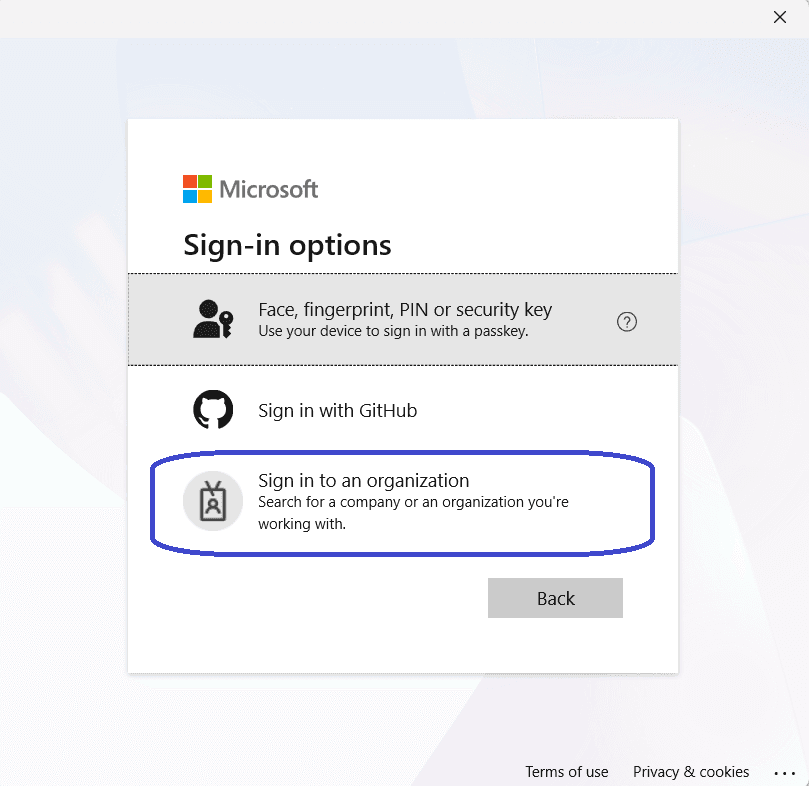What’s up, everyone!
When you are moving away from an on-premise Exchange server to Exchange Online, you will need to reconfigure you multi-functionals and scan devices to send mail to Exchange Online. This post will give you the three steps you need to perform.
Step 1: Check your WAN IP.
Ask your network admin or use one of the many websites to get your WAN IP.
Step 2: Edit the SPF record for the domain.
In this step you’ll want to add an include:[WAN IP] to the SPF record. This record tells other mail servers and spam solutions that you, as an owner, send mail from your WAN IP. Doing this will decrease the odds of your mail being flagged as spam.
Step 3: Configure your scanning devices.
So in this step you’ll configure your scanning devices to actually start sending mail to Exchange Online directly. Since the exact procedure depends on each device, I’ll just go ahead and give you the generic details;
– Configure the MX record as the SMTP server on your device.
– At the moment, it’s OK to use port 25.
– Authentication is not necessary.
That’s it! You should now be sending mail from your scanning devices directly to Exchange Online.
(Ofcourse, test it with a single device before you mass migrate 😉
Share this:
- Click to share on LinkedIn (Opens in new window) LinkedIn
- Click to share on X (Opens in new window) X
- Click to share on Facebook (Opens in new window) Facebook
- Click to share on WhatsApp (Opens in new window) WhatsApp
- Click to share on Telegram (Opens in new window) Telegram
- Click to print (Opens in new window) Print