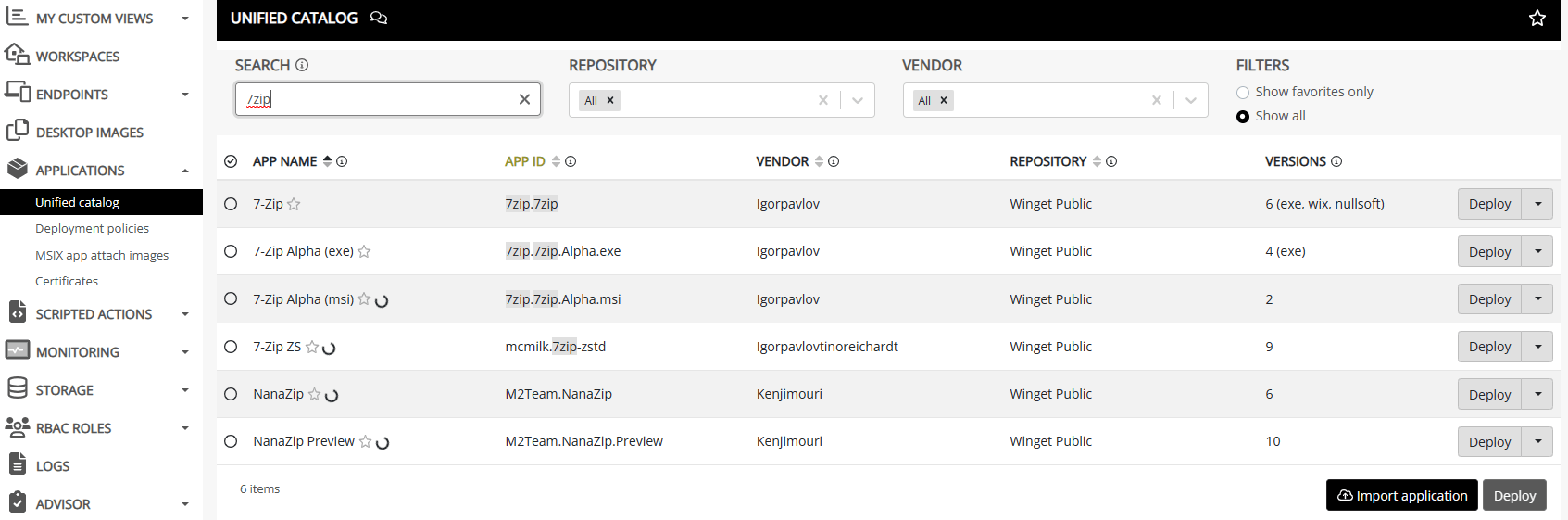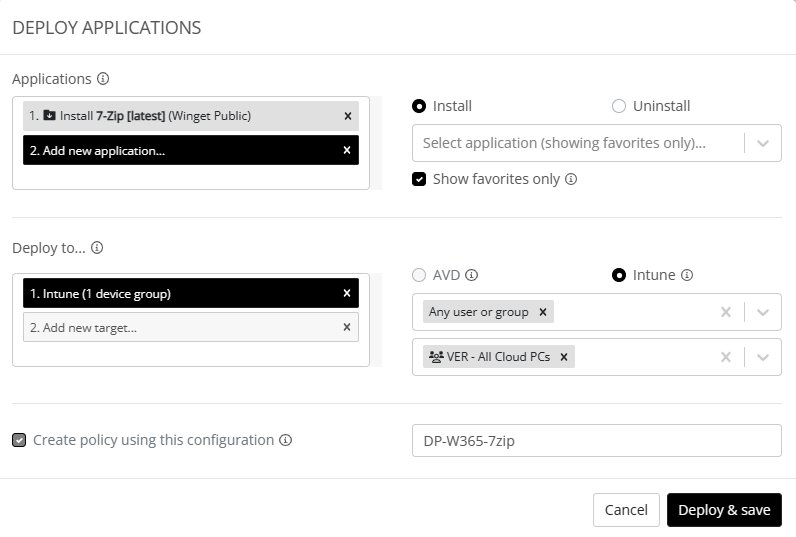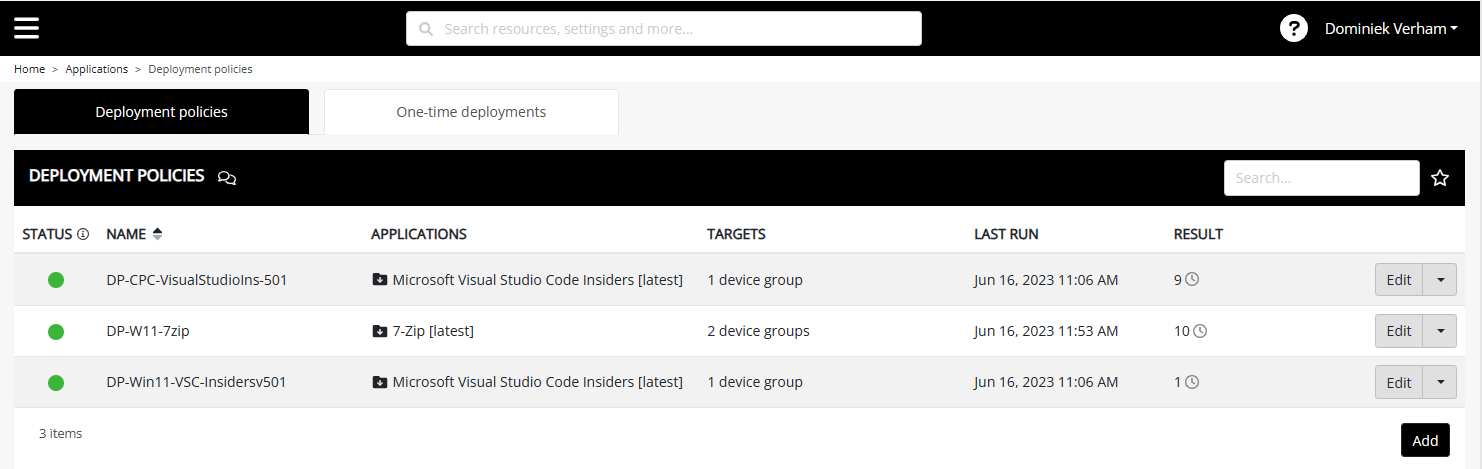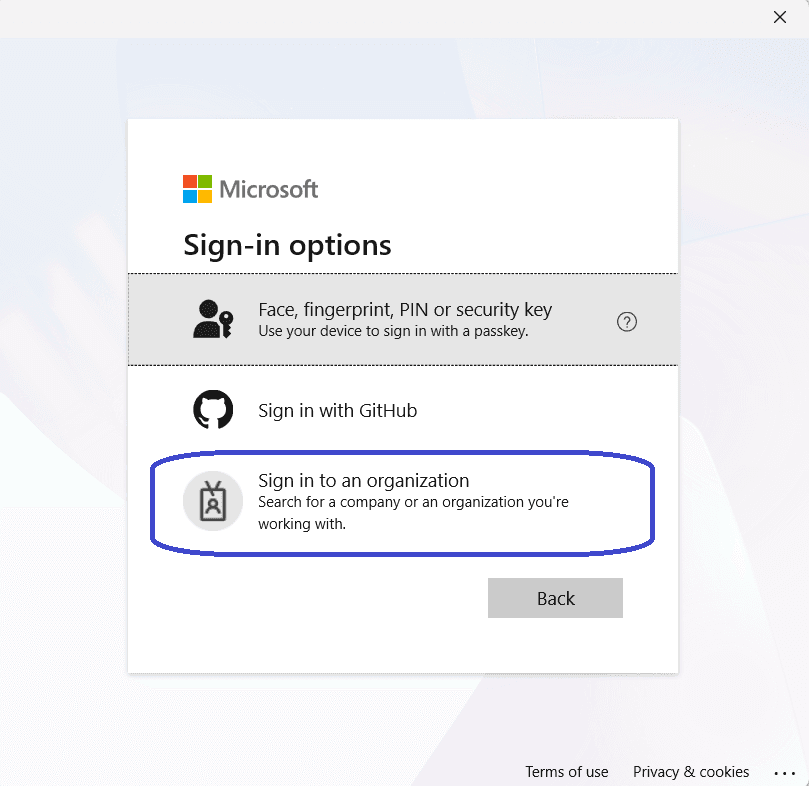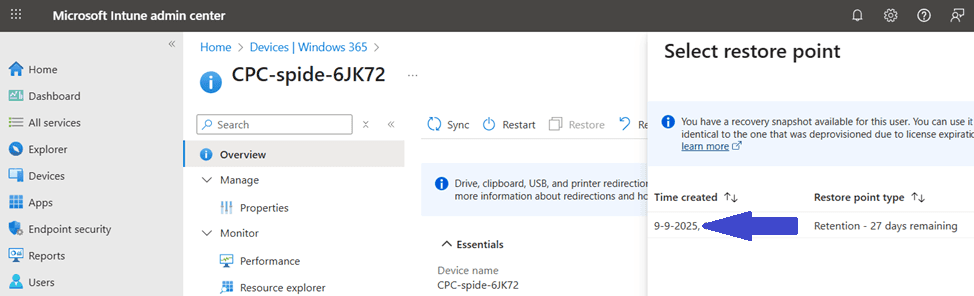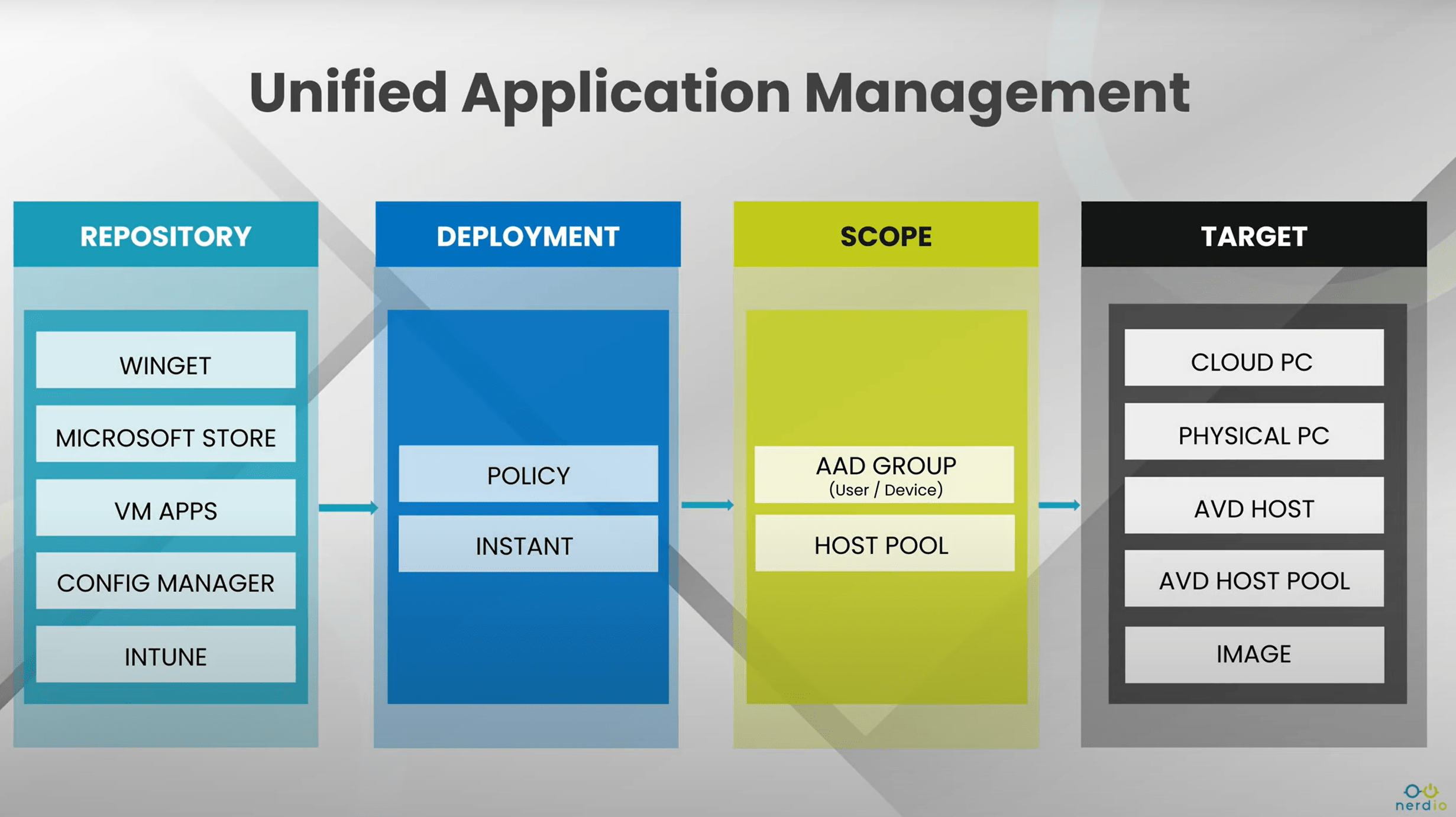
What’s up, everyone!
Nerdio Manager for Enterprise v5 was a big release with great new features which shows that Nerdio Manager can do a lot more for you as an admin or organization than optimize costs for your Azure Virtual Desktop environment. In my previous post I talked about Unified Endpoint Management which allows admins to manage endpoints that are enrolled into Microsoft Intune. But did you know that the legends at Nerdio introduced another great feature called Unified Application Management. In this post I’ll take a look at this feature and what it can do for your organization. Let’s take a look!
Unified Application Management - The what and the why?
Nerdio introduced Unified Application Management in release v5.0 and aims to assist IT admins to manage their application landscape. Traditionally applications were installed manually on endpoints or custom images, or perhaps you used something like GPSI or MDT. We also had other solutions to help us like Ivanti Automation and perhaps even an user environment manager to optimize the end user experience. Nowadays we have more modern tools at our disposal. Modern endpoints tend to be managed by Microsoft Intune which is just a great way to manage your endpoint and applications. But Microsoft didn’t stop there, they went on to replace the old Microsoft Store for Business and introduced a new version and they released winget which is a simple but powerfull way to manage apps. (check my previous post about winget if you’re interested)
Medium to large companies tend to use config manager to manage their endpoints and applications. Config manager can also co-manage your endpoints alongside Microsoft Intune so you can use the best of both worlds or migrate your workloads to Microsoft Intune.
Then there are third party solutions on the market that each have their own strenghts. Think about Patch-my-pc, Chocolatey (for Business), Liquidware Flexapp and Rimo3.
Introducing Unified Application Management
The idea of unified application management is probably becoming clear already. What if your organization uses different solutions to manage applications or what if your organization is looking to transition to a newer and modern way to manage applications? Wouldn’t it be nice to have a single overview of these different solutions and manage all of your apps from just one overview? That’s why the legends at Nerdio came up with the Unified Application Management feature. An admin can link the supported solutions to Nerdio Manager for Enterprise and manage their apps for their endpoints. These endpoints can be Windows 365 Cloud PC’s, physical endpoints that are enrolled into Microsoft Intune, AVD hosts and host pools or custom images. Sounds good, right?
Now that we know about the what and the why, it’s time to have a look at the how?
Unified Catalog as a starting point
The Unified Catalog in Nerdio Manager allows admins to easily manage applications which are available in the linked repositories. Using the Unified Catalog admins can easily search for apps and mark them as a favorite or upload an app to a linked repository. NME already supports a lot of formats. Currently admins can upload apps in the following formats;
- Appsx
- Burn
- Exe
- Inno
- MSI
- MSIX
- Msstore
- Nullsoft
- Portable
- PWA
- Wix
- Zip
But what about the repositories that are supported? Well, NME supports the following;
- Winget (public as well as private repositories)
- Microsoft Store
- VM Apps
- Config Manager
- Microsoft Intune
Just a special mention for winget repositories; admins can link the public repository and link existing private repositories. NME can actually create a private repository for you as well.
Using the Unified Catalog is really easy! Just search for the desired app in the search bar and let NME do the work. You have two choices if you want to deploy apps;
- Deployment policies: this will run at an interval of 15 minutes and are intended to keep your environment compliant.
- One-time deployment: this will create a deployment task that will run just one time.
You can actually group apps together in one policy and choose if you want to install or uninstall them.
If you want to create a deployment policy then just check the box next to Create policy using this configuration and give it a good name or clear the checkbox if you only want to run the task once.
The policies are group together in Applications, Deployment policies in the menu.
Make sure the click the correct box for the corresponding deployment policies.
Resources
Nerdio Manager for Enterprise v5 release notes
https://nmw.zendesk.com/hc/en-us/articles/360045731614-Release-Notes
Nerdio technical documentation
https://nmw.zendesk.com/hc/en-us/articles/14122129771031
Share this:
- Click to share on LinkedIn (Opens in new window) LinkedIn
- Click to share on X (Opens in new window) X
- Click to share on Facebook (Opens in new window) Facebook
- Click to share on WhatsApp (Opens in new window) WhatsApp
- Click to share on Telegram (Opens in new window) Telegram
- Click to print (Opens in new window) Print