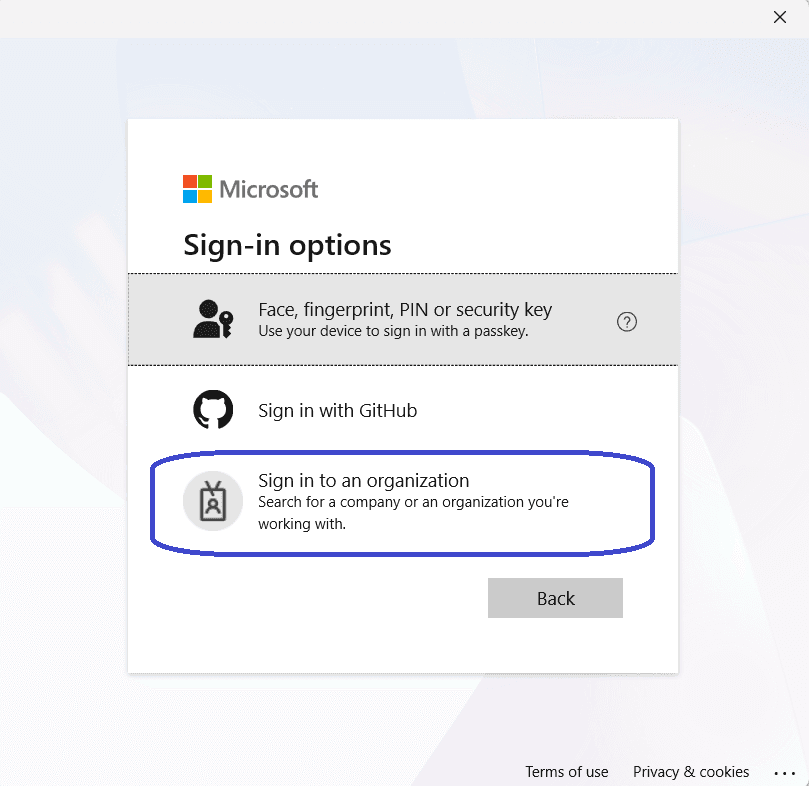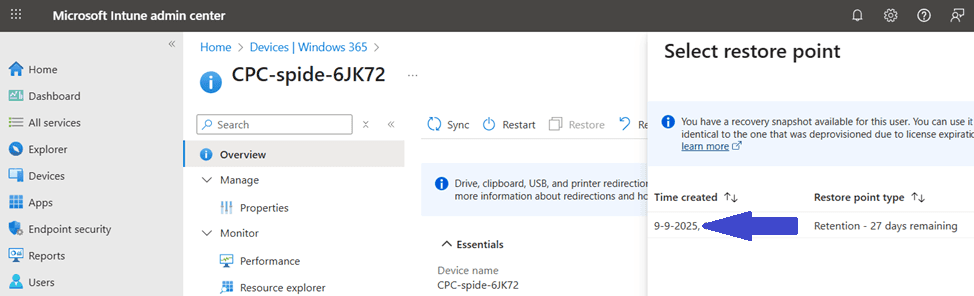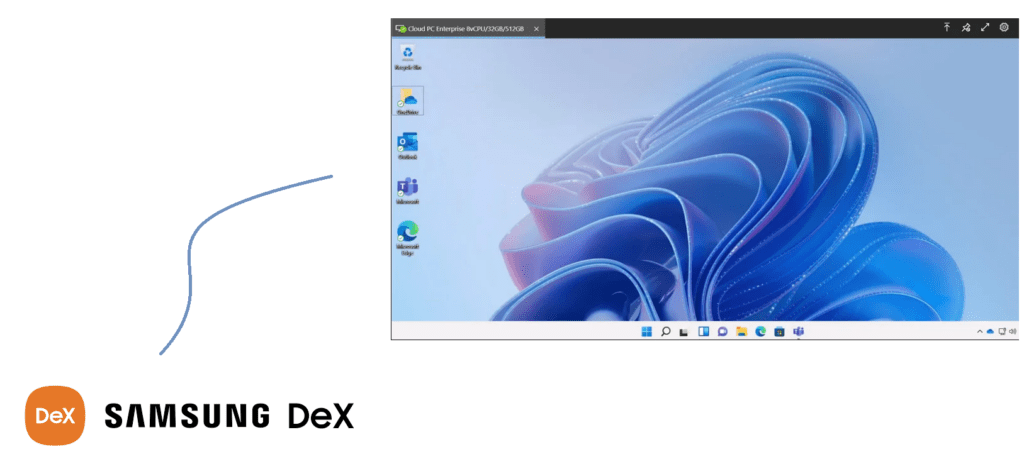
What’s up, everyone!
This time I thought it was a good idea to write a short but fun post about the many ways you can connect to the Cloud PC. If you’ve been following along in the Cloud PC series, you know that basically all you need for your endpoint to connect to your Cloud PC is internet, a HTML 5 browser and/or the Remote Desktop app. So now I thought, why not have some fun with my smartphone. It has internet connectivity and it has the necessary apps. So let’s see if we can connect to the Cloud PC from a Samsung smartphone using DeX and what the experience looks like. Enjoy!
Prerequisites
I’ve got a demo environment running a couple of Cloud PC’s and I will use a Samsung phone. It’s connected to a widescreen ‘dumb’ monitor using the Microsoft Surface Travel hub.
Let's See If It Works
I’ve already connected my smartphone with the travel hub and the monitor. The first thing that appears on your phone are the terms of usage of Samsung DeX.
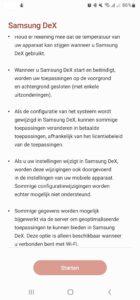
If you accept and click start, DeX will popup on your monitor. If you have a bluetooth mouse and keyboard, this might be a good time to connect them to your phone. They will work!
You can run either the Google browser and connect to https://windows365.microsoft.com or install the Remote Desktop app. Let’s use the app.
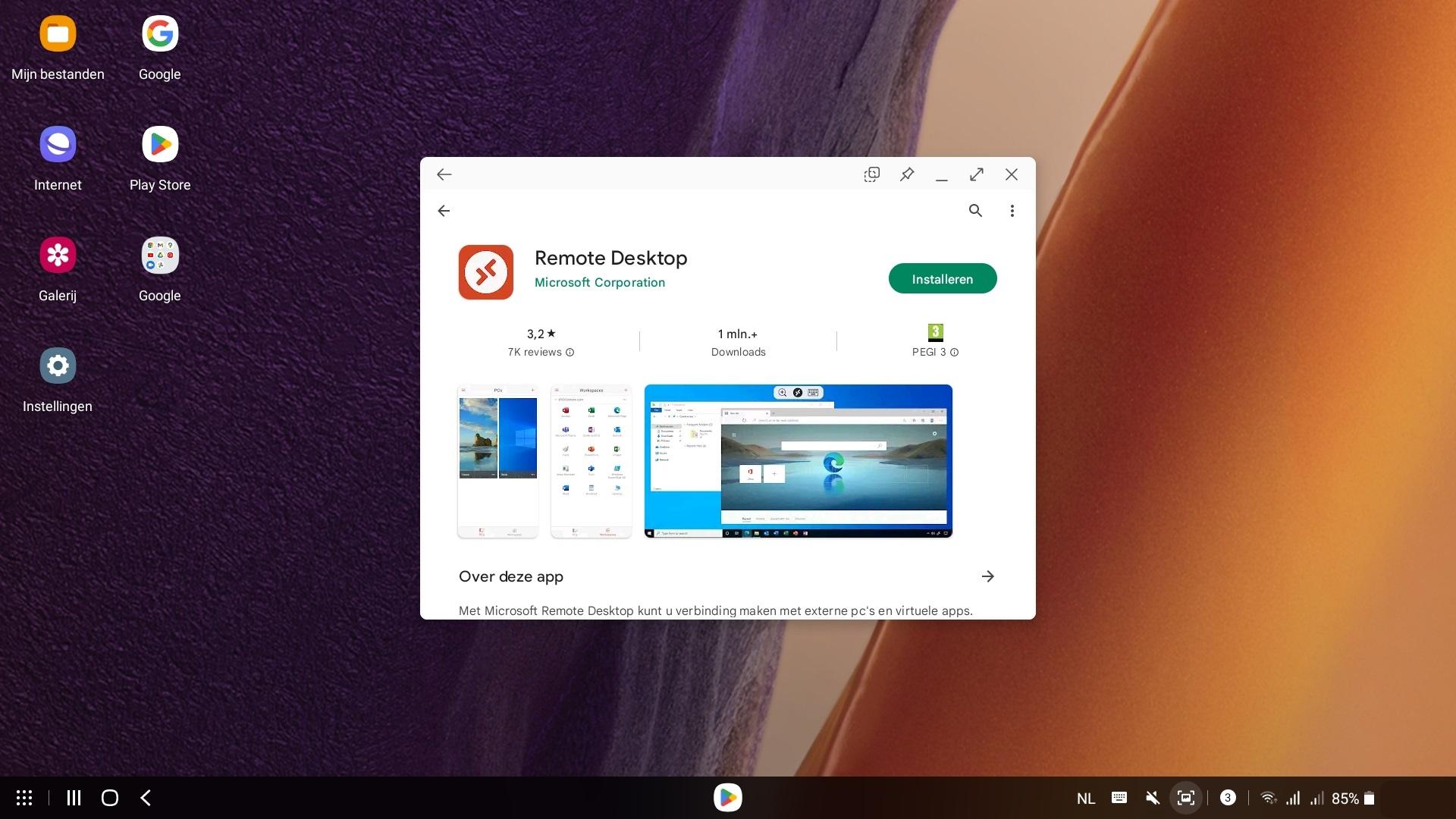
Even though the screen resolution isn’t the best out there, it’s still more than enough to work with. And yes, these are screenshots made on a widescreen monitor.
Open the app once it installs. We can now add a workspace.
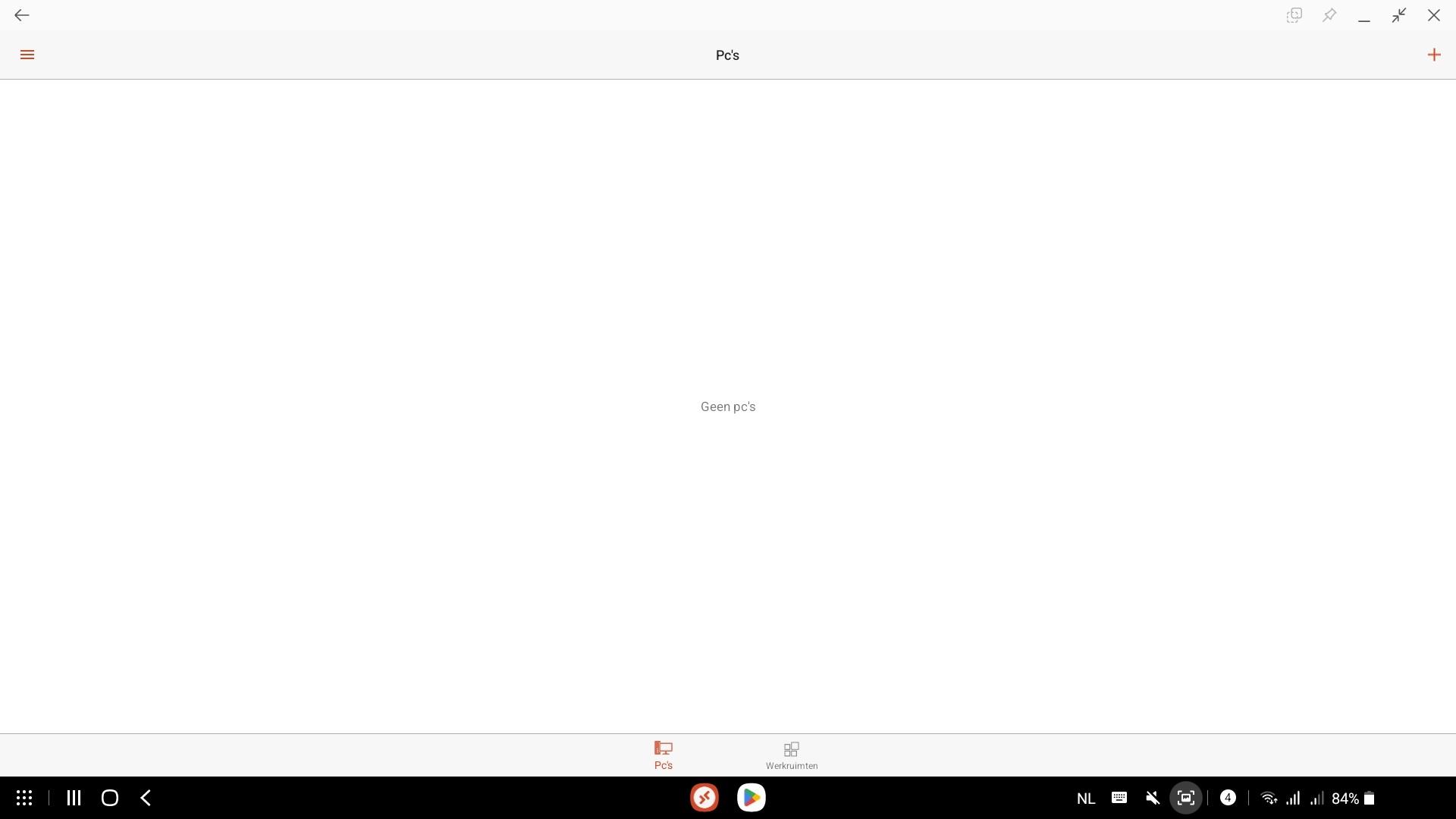
Add the feeddiscovery URL and click the Next button on the top right of the app.
(https://rdweb.wvd.microsoft.com/api/arm/feeddiscovery)
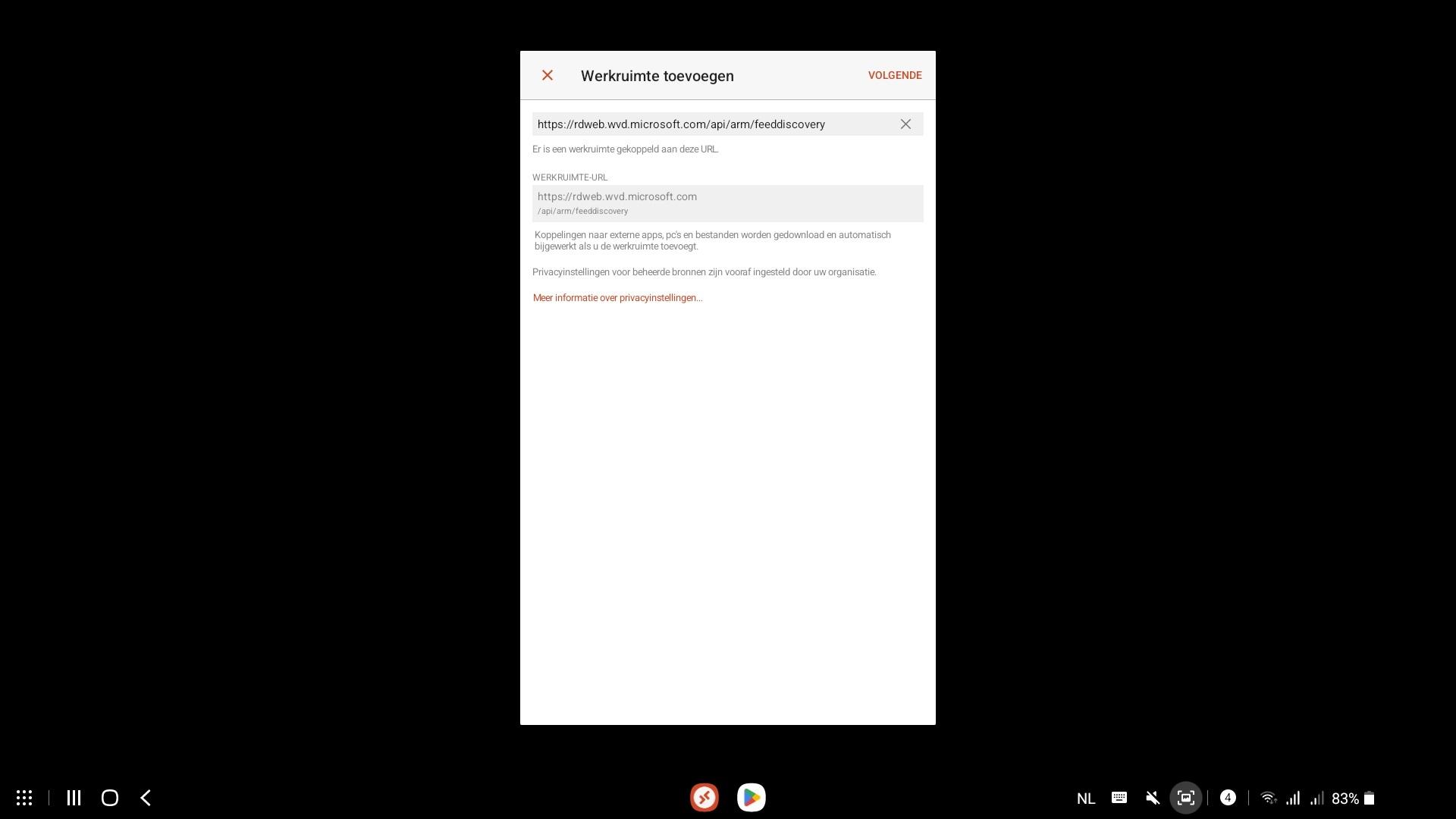
Login with your credentials and save the workspace.
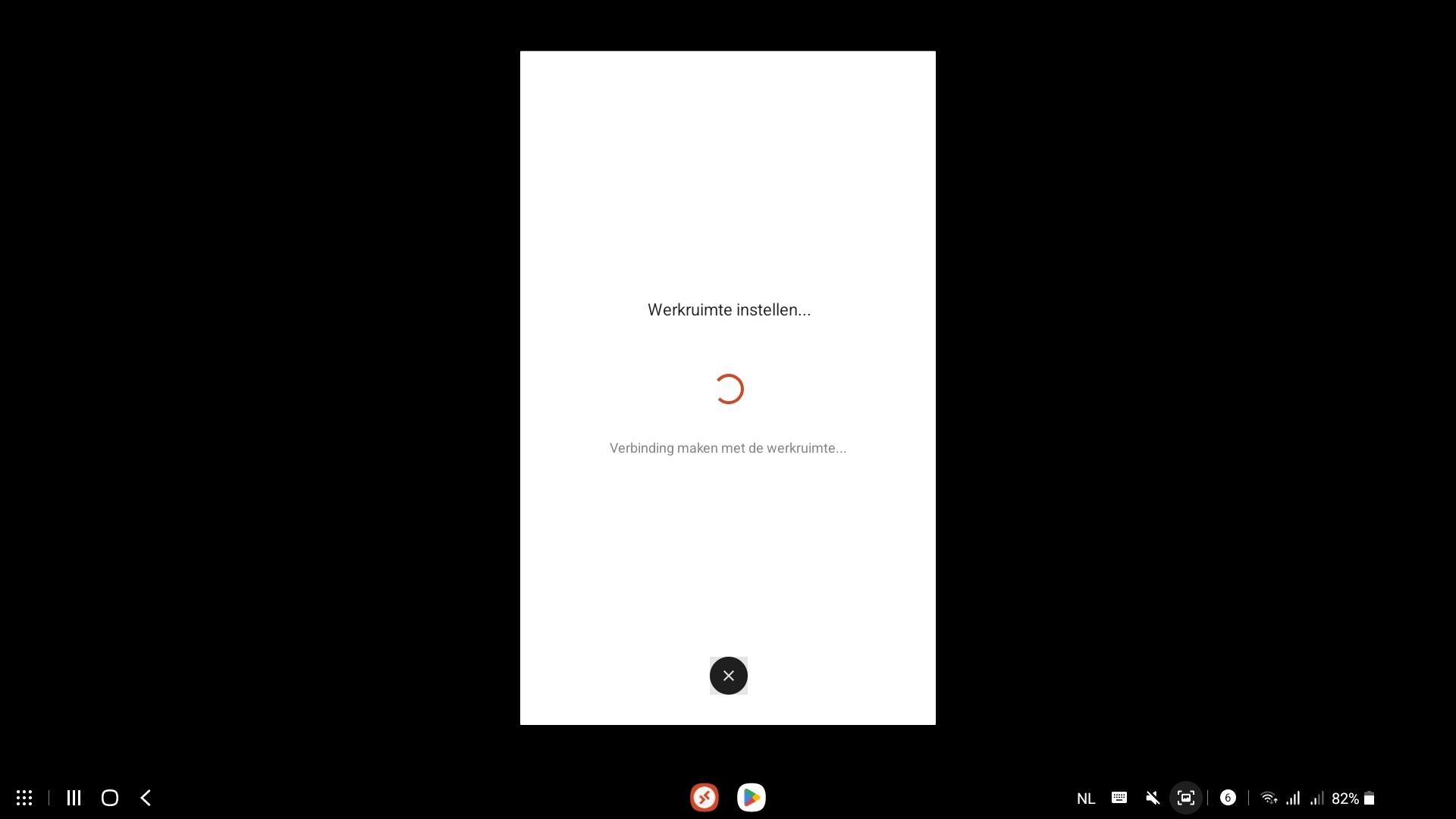
You should have access to your Cloud PC if everything checks out.
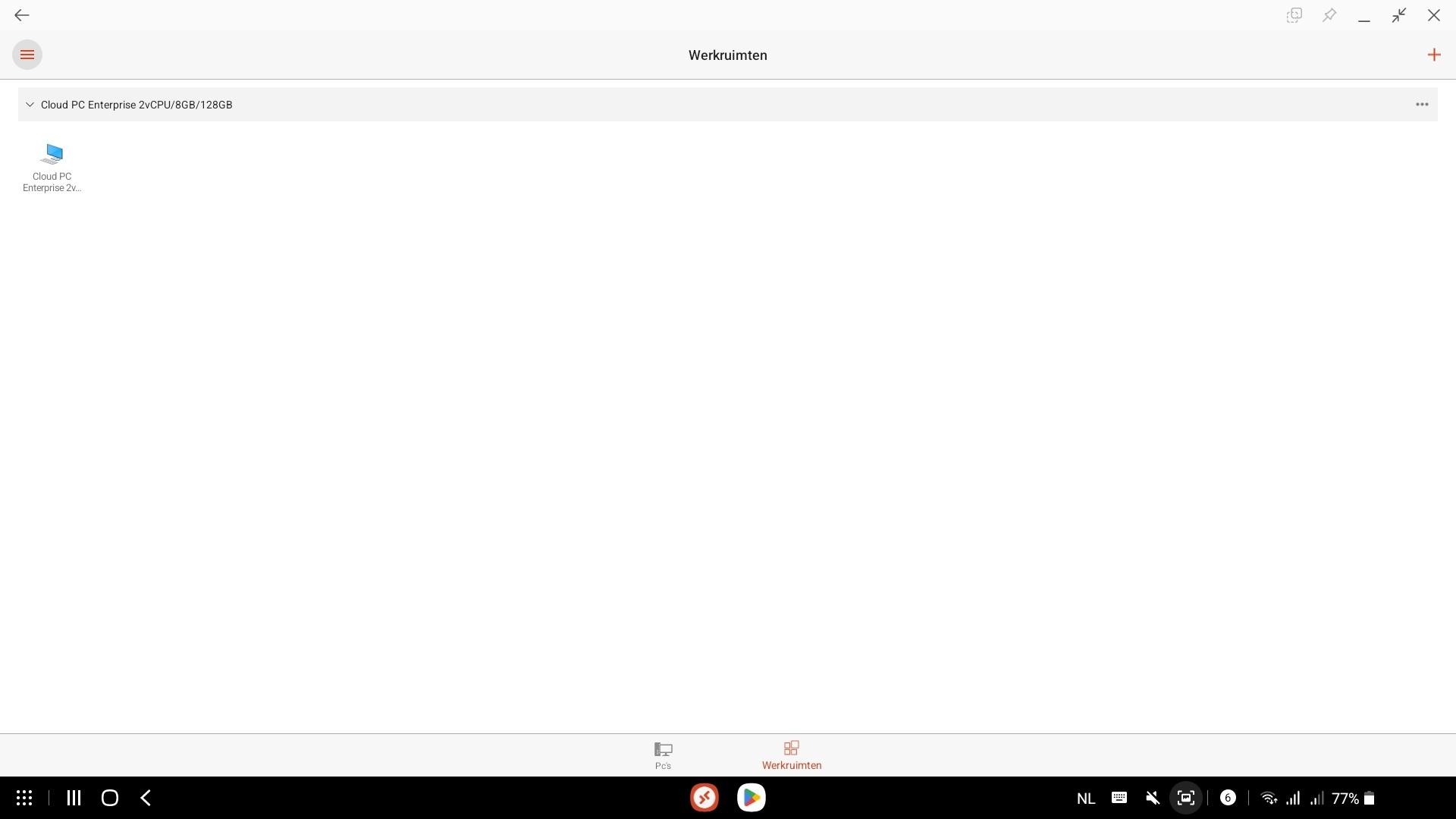
Just doubleclick the Cloud PC and it will connect. First it will ask you to authenticate;
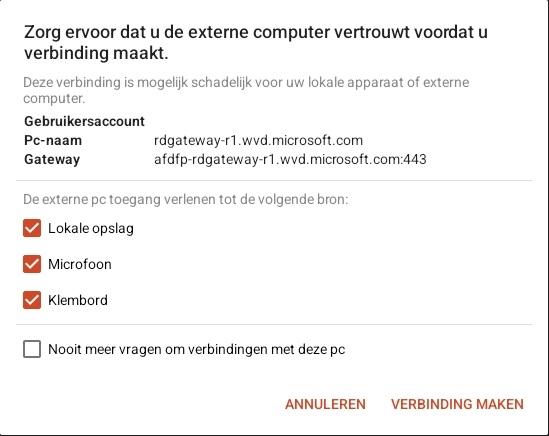
You will see some prompts to access the necessary resources;
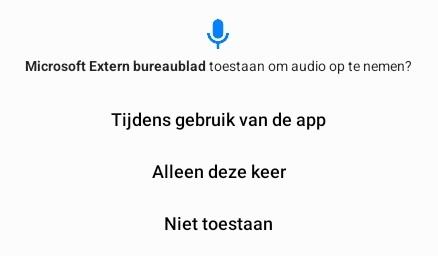

You will see the login screen and finally your very own Cloud PC:
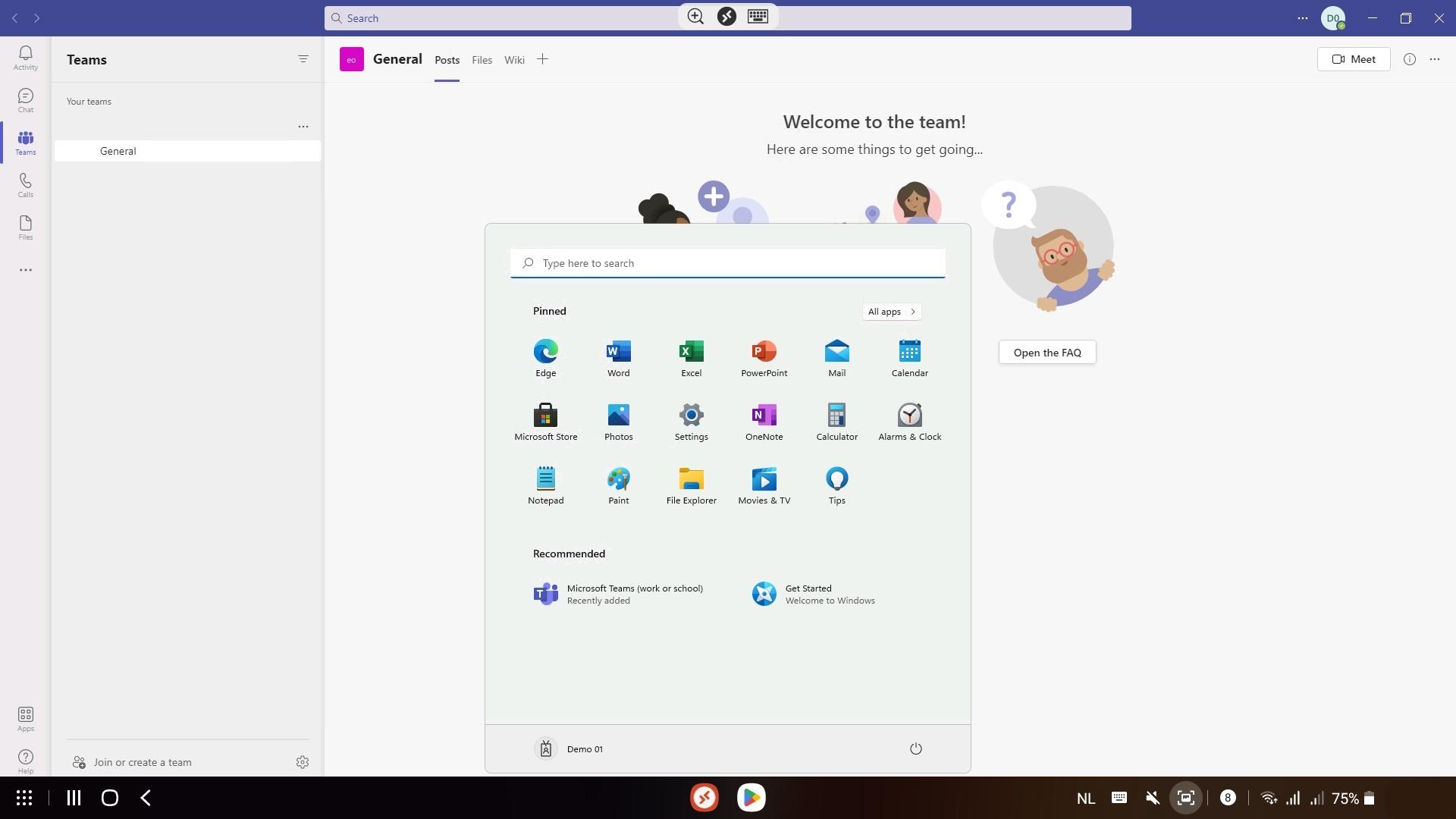
How cool is this! You can easily work from anywhere and even connect your input devices and monitor to your phone and use them on your Cloud PC. Remember, you can have a lot of power (CPU and memory) at your disposal if you have the right license assigned. All at the palm of your… phone!
Share this:
- Click to share on LinkedIn (Opens in new window) LinkedIn
- Click to share on X (Opens in new window) X
- Click to share on Facebook (Opens in new window) Facebook
- Click to share on WhatsApp (Opens in new window) WhatsApp
- Click to share on Telegram (Opens in new window) Telegram
- Click to print (Opens in new window) Print